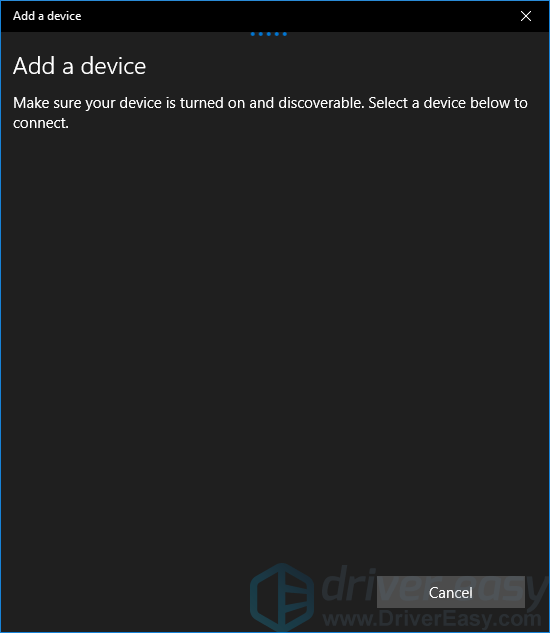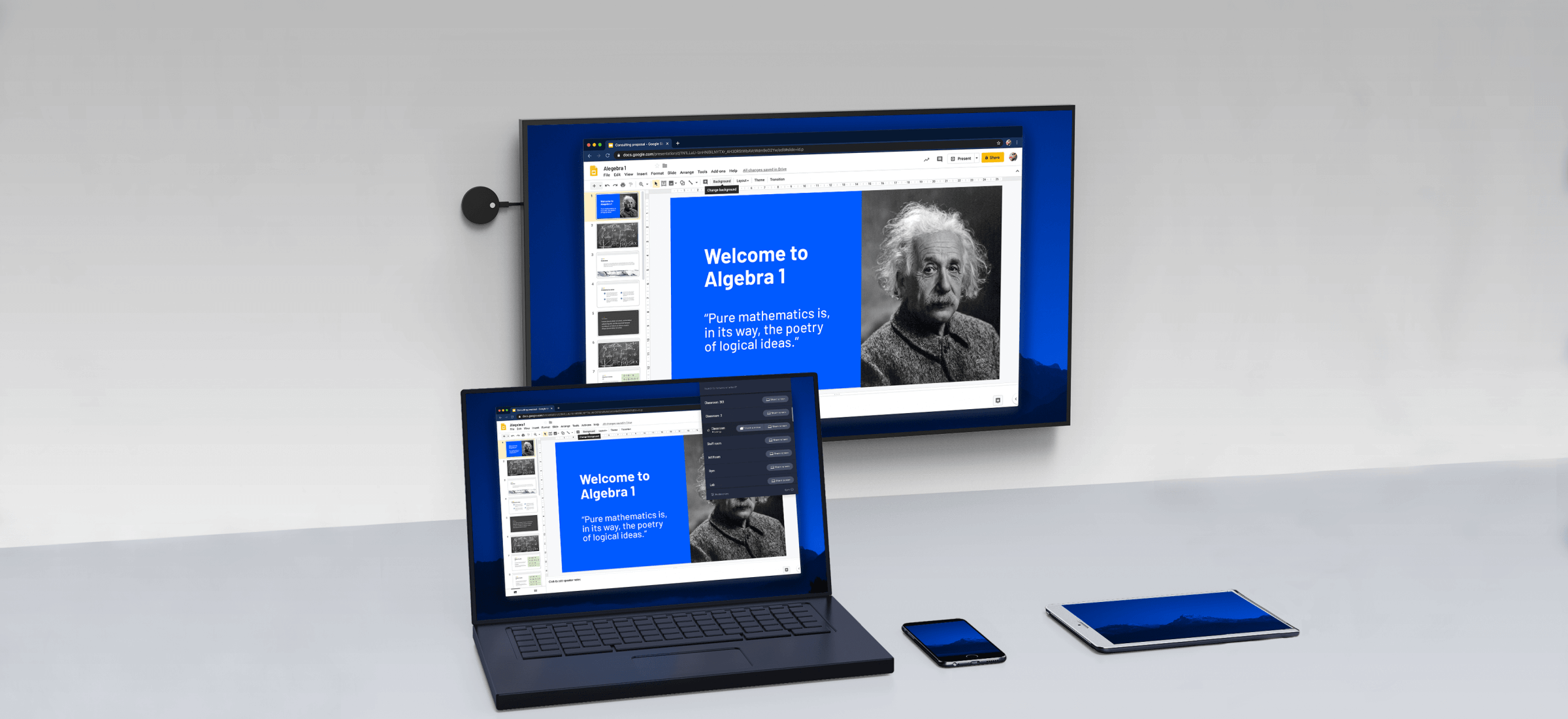See the error saying “The device doesn’t support Miracast, so you can’t project it wirelessly” when you check if the Windows 10 on your computer is ready to go? Don’t worry. The following solution may help you fix the problem.
Is the Windows 10 system on your computer from a upgrade of Windows 7 or other earlier version?
If so, the Windows 10 system on your computer may not have the built-in Miracast support. In this case, you can make use of a Miracast adapter, like Microsoft wireless display adapter.
Is the Window 10 system on your computer is of a clean-installed version?
If so, it should support Miracast then. Then why does this error still happen? Probably your display or Wi-Fi drivers are to blame. You can solve the problem through updating your drivers.
- Set up the Miracast on your Windows 10 computer and your display device:
- Turn on the display device you want to project to, like a TV or a projector. If your display device doesn’t have built-in Miracast support, plug a wireless display adapter such as a BiJie wireless display box(support Airplay, Miracast, WiDi, Google Cast) in your display device.

- On your Windows 10 PC keyboard, press the Windows logo key and I (at the same time) to invoke the Settings window.
- Click Devices.
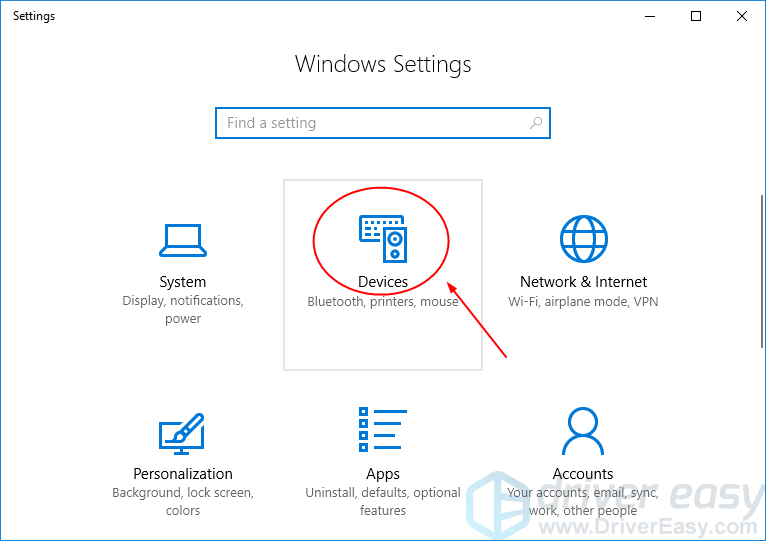
- It will be shown in the Bluetooth & other devices section by default. Click Add Bluetooth or other device.
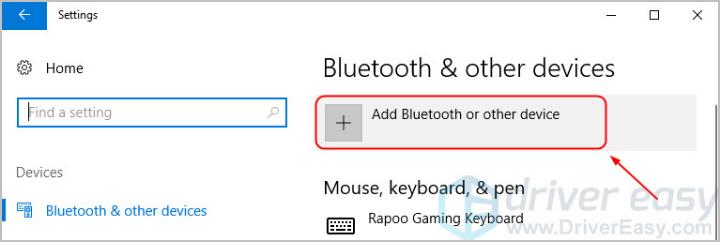
- Click Wireless display or dock.
- Turn on the display device you want to project to, like a TV or a projector. If your display device doesn’t have built-in Miracast support, plug a wireless display adapter such as a BiJie wireless display box(support Airplay, Miracast, WiDi, Google Cast) in your display device.
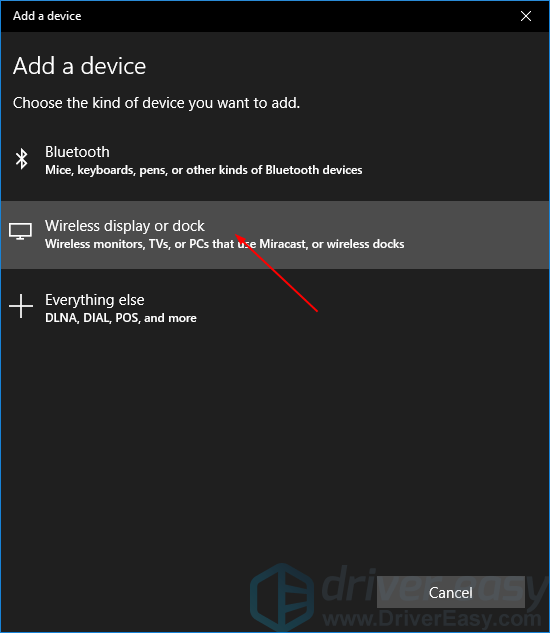
6) The Windows 10 should detect your display device which you turned on before. Click your display device to project your Windows 10 computer to it.