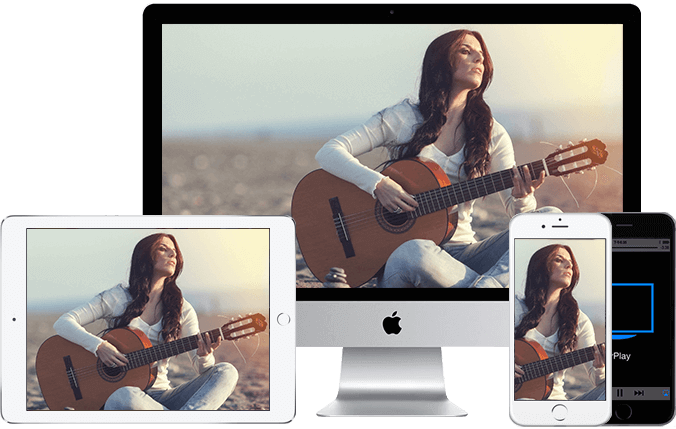Background
Apple AirPlay lets you stream, control, and share content from your iPhone, iPad, or Mac to your compatible Roku streaming device. You can watch movies, TV shows, and family videos, listen to popular music, or browse vacation photos. You can even mirror exactly what you see on your Apple device – all while enjoying the big-screen experience from the comfort of your couch.
This article provides information about using AirPlay with your Roku device, and lists suggestions to help resolve common issues.
Are there any settings to check before using AirPlay with my Roku device?
If you have a Roku TV or Roku Streambar it may not stay connected to your wireless network when powered off. To maintain the network connection and allow AirPlay to connect to your Roku device when powered off, use the steps below to turn on a feature called “Fast TV start” (on your TV) or “Fast start” (on your Streambar).
- Press the Home button
 on your Roku remote.
on your Roku remote. - Scroll up or down and select Settings.
- Select System, followed by Power.
- Select Fast TV start (Roku TV) or Fast start (Streambar).
- Highlight Enable ‘Fast TV Start’ (Roku TV) or Turn on ‘Fast start’ (Streambar) and check the box.
Notes:
- Fast TV start and Fast start use more power than normal standby and override default power settings.
- Roku players remain powered on and connected to your wireless network.
How do I use AirPlay to view videos, music, and photos on my TV?
Before you can use AirPlay with your Roku device, check that your Apple device and Roku device are on the same wireless network. Once they are, you can use the steps below to view content on your TV using AirPlay.
- On your Apple device, find the video, song, photo, or podcast you wish to share.
- Tap or click the AirPlay video icon
 in video apps, or the AirPlay audio icon
in video apps, or the AirPlay audio icon  in music and other audio apps.
in music and other audio apps.
- Note: With some apps, you may need to tap or click the Share icon
 before you will see the AirPlay icon.
before you will see the AirPlay icon.
- Note: With some apps, you may need to tap or click the Share icon
- Select your Roku device from the AirPlay menu.
Once playback begins, you can pause, fast forward, and rewind from your iPhone, iPad, or Mac, or you can use your Roku remote. When you want to stop streaming with AirPlay, you can press the Home button  on your Roku remote.
on your Roku remote.