How to cast the screen for Surface? Three methods to share

Microsoft Surface is a powerful tablet computer, but sometimes we may want to connect it to a TV to better enjoy games, movies, or showcase work content. This article will introduce how to connect Microsoft Surface to a TV from four aspects.
Connect using HDMI cable
The first method is to use an HDMI cable connection. Ensure that both your TV and Surface have HDMI connectors. Then, purchase an HDMI cable and plug one end into the HDMI connector on the TV and the other end into the HDMI connector on the Surface. Next, by selecting the HDMI signal from the TV’s input source, you can see the Surface screen on the TV.
Some Surface models may not have an HDMI interface. At this point, you can consider using an adapter. Purchase a Surface to HDMI adapter, plug it into the USB interface of the Surface, and then connect the adapter to the TV through an HDMI cable.
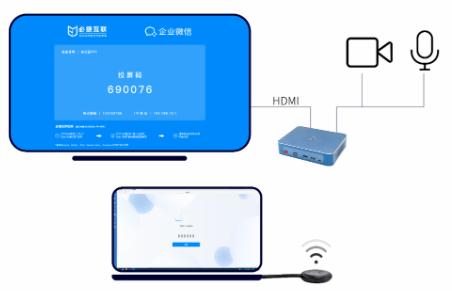
Using wireless screen projection
The second method is to use wireless screen projection. Microsoft Surface supports the Miracast protocol, so you can mirror the surface’s screen onto a TV through wireless projection. Ensure that your TV supports Miracast functionality. Then, open the ‘Settings’ app on the Surface, select’ Devices’, and then select ‘Connect to Wireless Display’. In the pop-up window, select your TV name and wait for the connection to succeed.
It should be noted that using wireless screen projection may have a certain delay, especially when playing games or high-definition videos. If you have high latency requirements, it is recommended to use a wired connection instead.
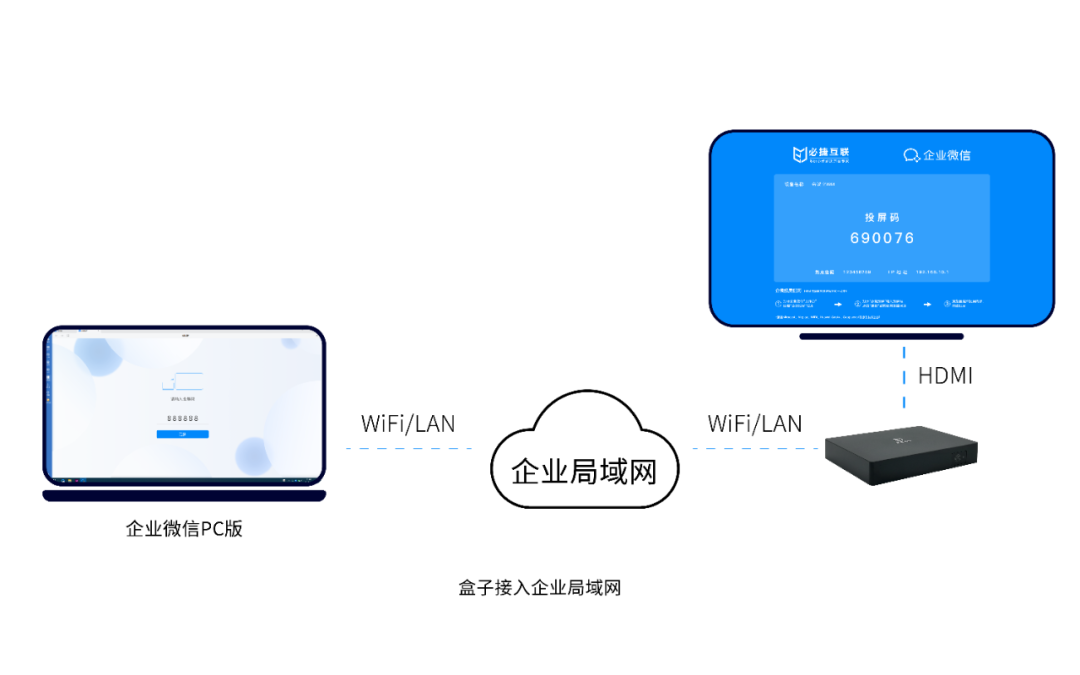
Using DLNA technology
The third method is to use DLNA technology. DLNA is a wireless transmission technology that can transfer multimedia content from one device to another. Ensure that both your TV and Surface support DLNA functionality. Then, download and install a DLNA server application on the Surface, such as’ Plex ‘. On the TV, turn on the DLNA function and select DLNA server on Surface. This way, you can play multimedia content on the Surface on your TV.