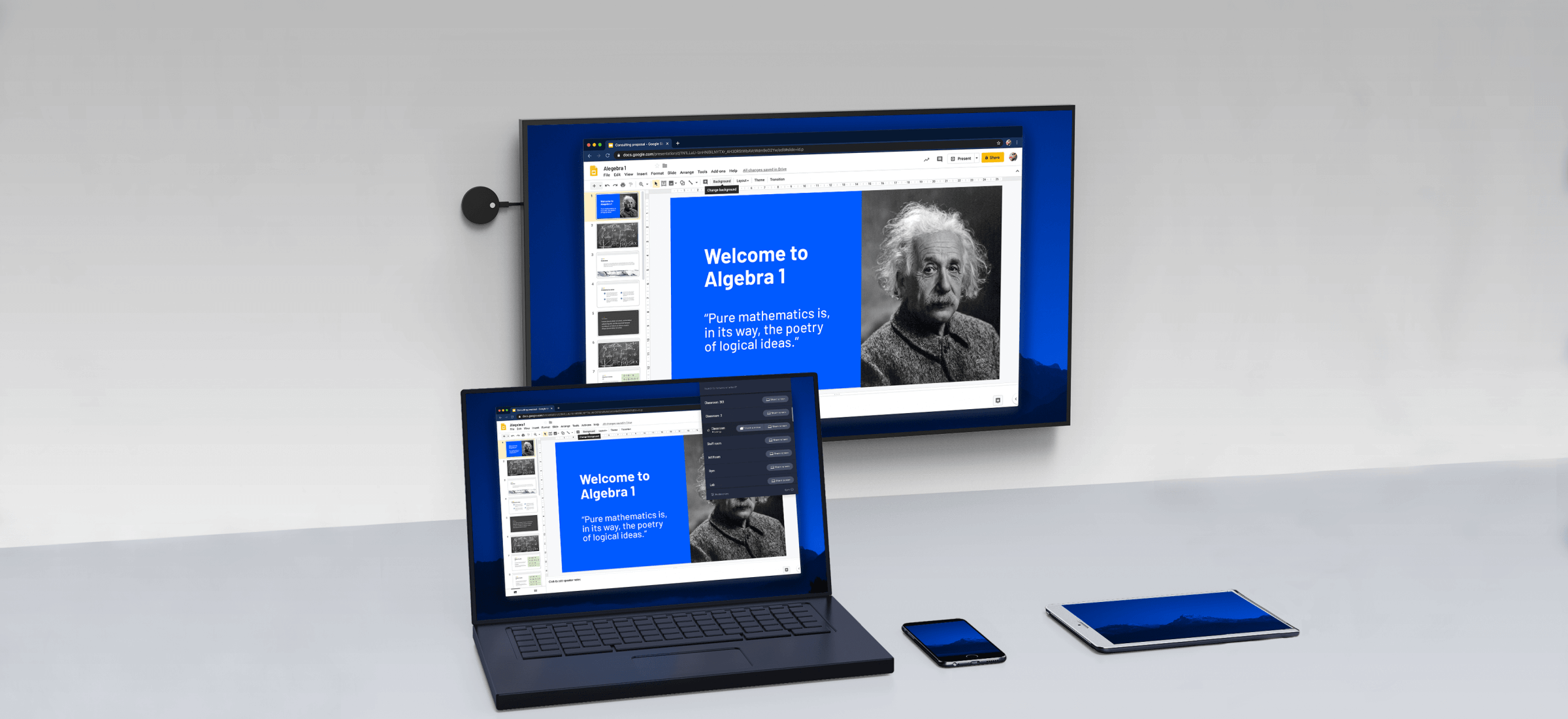Miracast is only supported by win8 / 10 system. We need to test the hardware of the computer before the cast screen. Our win8 / 10 computer has passed the test Dxdiag.exe Command detection and Netsh_ wlan_ show_ After checking the drivers command, if our computer supports Miracast, we can cast Android phone directly on the computer monitor through Miracast.
The two devices that want to realize the screen interaction need to be connected to the same WiFi. In the beginning, the Miracast screen must be in the same LAN environment, but when the miracast protocol screen is cast, as long as it is within a certain range, it can be matched – just like Bluetooth, a device is turned on, and the rest of the devices can be searched around.
Computer settings:
Enter Settings > system > project to this computer for relevant configuration. (you can also search and project to this computer directly or click the connection in the lower left corner of the taskbar below the desktop to project to this computer. )
All locations are available
Every time a connection request is made [it is recommended to turn on the mobile phone, and the screen is projected to win10. After the pop-up window in the lower right corner, the mobile phone will not be able to cast the screen to the computer any more. The solution to always block the screen when the screen is projected to win10].
In addition, you can set up the connection power supply / input pin pair according to your personal needs to connect to the screen [it is recommended to turn on].
Mobile settings:
Click the connection in the lower left corner of the taskbar below the desktop to search for devices. (if you want to use the smart phone to display the computer, turn on the wireless display function on the mobile phone to search for the computer device to be connected. Generally speaking, Android 4.2 and above are new mobile phones that can support this protocol.
Mobile Miracast to PC
Select the device to be projected to connect. At this time, the projected device will receive a request for connection: “do you want to allow XXX to project here?” Click Yes to start the connection. (if the projected device is set to require a pin to connect, a pin is required.) After a while, the connection can be successfully established, and the mobile phone screen will appear on the computer.
Conclusion: I feel that the support of windows hardware devices for Miracast protocol is still too low, which leads to our windows computers can not directly use Miracast protocol for screen casting.