
1. Ensure that the device is connected to the same Wi Fi network: To perform mirror projection, both the iPad and the target device (such as a TV or projector) need to be connected to the same Wi Fi network. Ensure that your iPad and target device are connected to the same network to ensure they can communicate with each other.
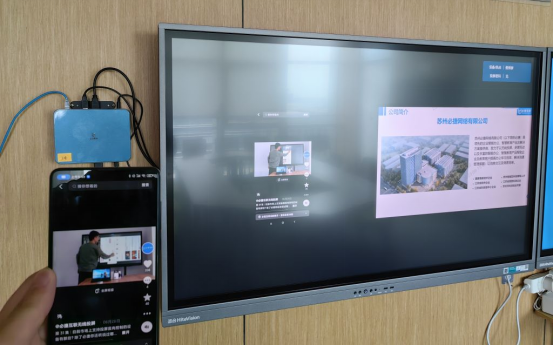
2. Check device compatibility: Ensure that your target device supports the mirror projection function. Not all televisions or projectors support wireless mirror projection, so please check the device’s specifications and instructions to ensure that it supports AirPlay or other mirror projection protocols.

3. Restart device: Try restarting your iPad and target device (such as a TV or projector). Sometimes caching or connection issues with devices may result in the inability to search for devices. Restarting can solve some temporary problems.

4. Update software version: Ensure that the software on your iPad and target device is the latest version. Sometimes older versions of software may have compatibility issues, and updating to the latest version may resolve these issues.

5. Use other screen projection methods: If the above methods still cannot solve the problem, you can try using other screen projection methods, such as using a wired connection (such as HDMI cable) or using a third-party screen projection application.

If you are still unable to search for the device, please check the device’s settings and network connection, or refer to the device’s manual or manufacturer’s support documents for more detailed help and guidance.