Use AirPlay to wirelessly stream content from your iPhone, iPad, or iPod touch
With AirPlay, you can stream music, photos, and videos to your Apple TV, or stream music to your AirPort Express or AirPlay-enabled speakers. And with AirPlay Mirroring, you can display your iOS screen on your Apple TV.
To use AirPlay, you need one of these devices:
- iPhone 4 or later
- iPad or iPad mini
- iPod touch (4th generation or later)
You can stream content to these devices:
- For photos and videos: Apple TV (2nd or 3rd generation)
- For music: Apple TV (2nd or 3rd generation), AirPort Express, or AirPlay-enabled speakers
If you want to stream iTunes Store content, you also need an Internet connection.
Use AirPlay
- Connect your iOS device and Apple TV or AirPort Express to the same Wi-Fi network.
- On your iOS device, swipe up from the bottom of your screen to access Control Center.
- Tap AirPlay.
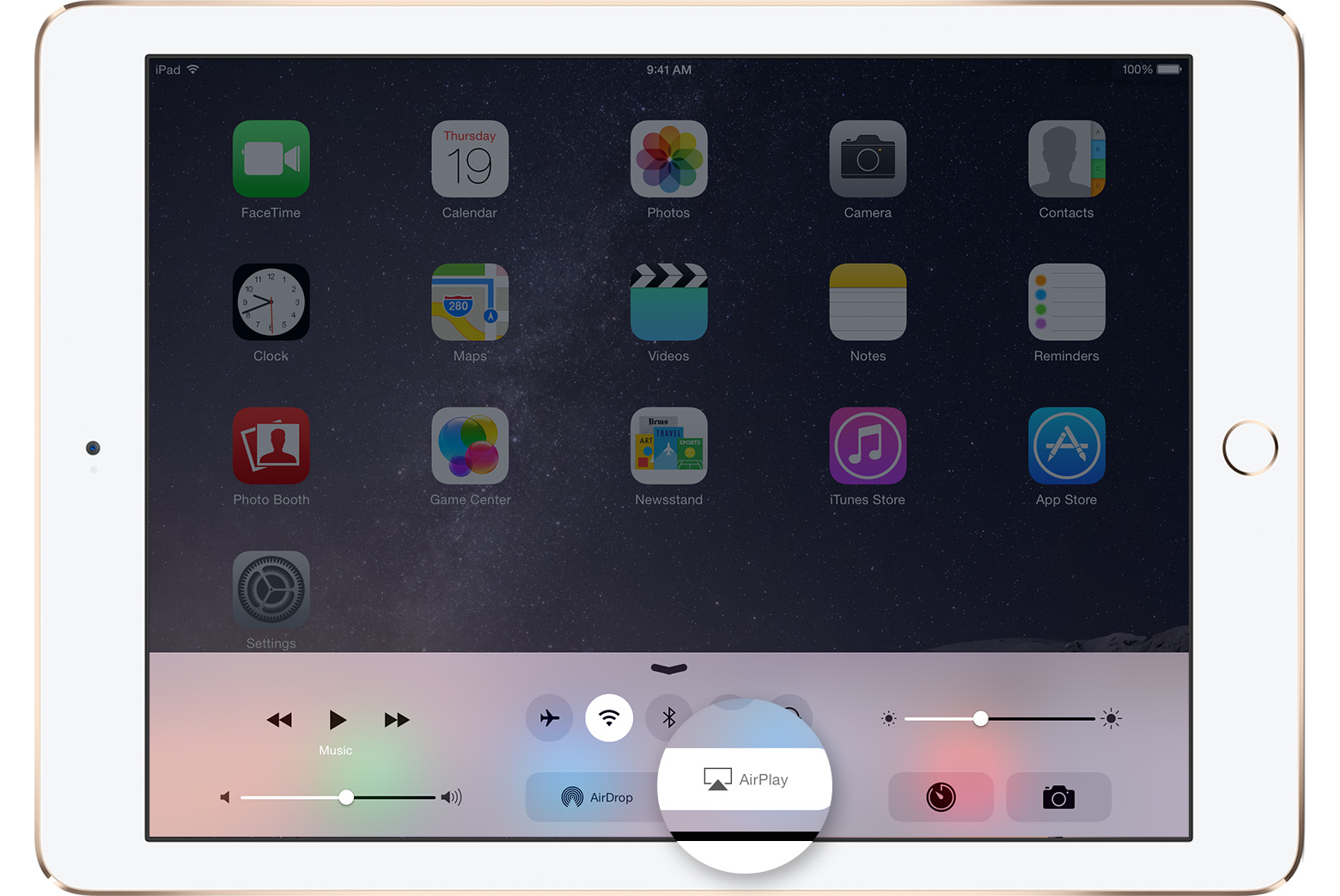
- Tap the name of the device you want to stream content to. You’ll see icons of a TV screen
 or speaker
or speaker  next to each device so you know what type of content you can stream. On iPad, you might need to scroll to see all of the available devices in the device list.
next to each device so you know what type of content you can stream. On iPad, you might need to scroll to see all of the available devices in the device list.
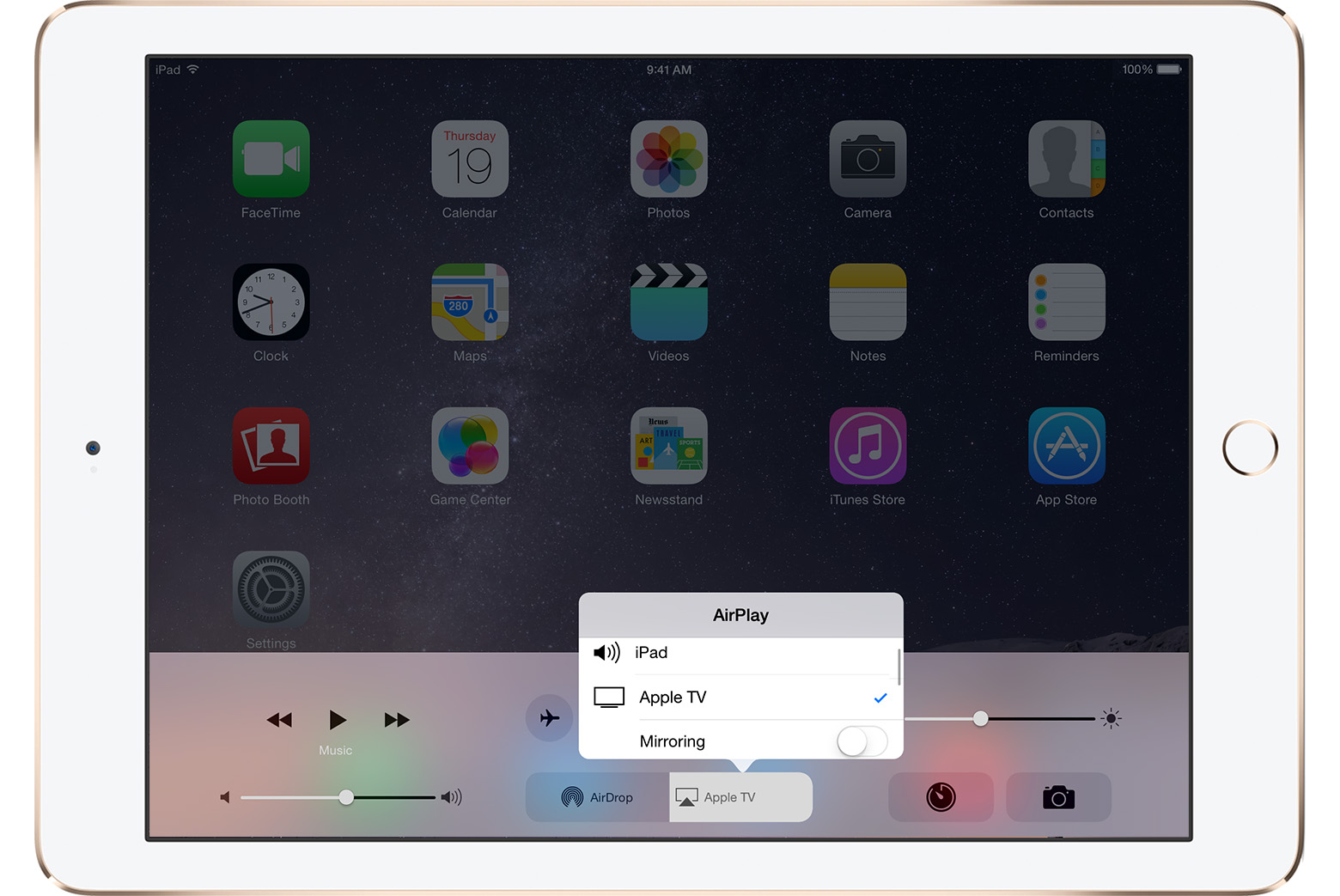
When you use AirPlay Mirroring, your TV uses the orientation and aspect ratio of your device. If you want the image from your device to fill your TV screen, you might need to to adjust your TV’s aspect ratio or zoom settings.

Turn AirPlay off
- On your iOS device, swipe up from the bottom of your screen to access Control Center.
- Tap AirPlay.
- Tap your device at the top of the AirPlay list.
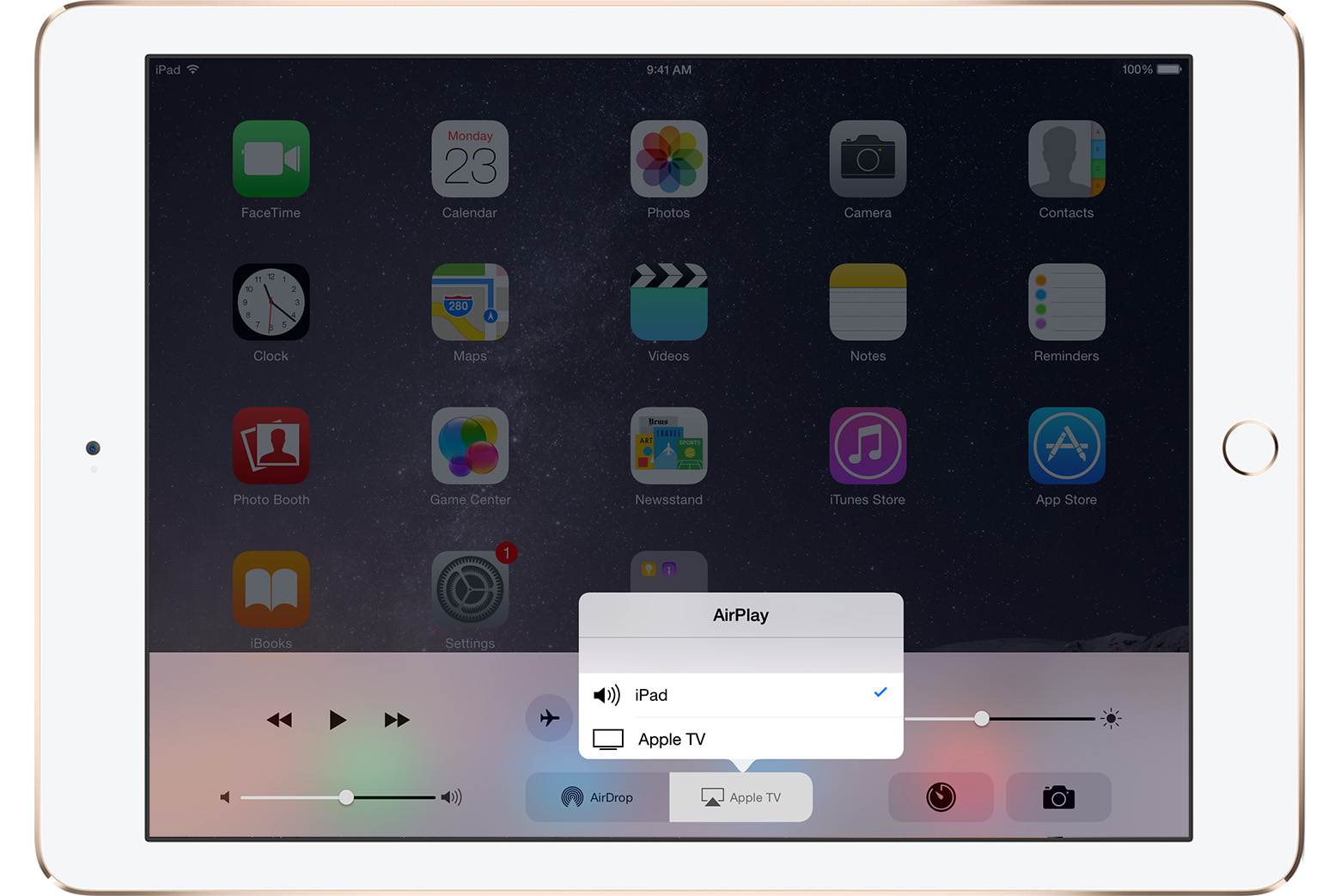

Use peer-to-peer AirPlay
To use peer-to-peer AirPlay, you need one of these devices with iOS 8 or later:
- iPhone 5 or later
- iPad mini or iPad (4th generation or later)
- iPod touch (5th generation or later)