Laptop projection, laptop wireless projection, TV
,  ,
,
,
laptop wireless projection to large screen is generally used in business meetings through professional conference projection equipment, such as wireless projector, business projector, etc. How to project the laptop to the smart TV wirelessly? Today, Xiaobian will share with you.

notebook direct projection smart TV (without any equipment)
notebook wireless projection to TV operation miracast protocol:
connect the wireless WiFi of notebook and TV to the same WiFi.
and
TV terminal operation:
and
open the miracast protocol of TV. The TV brands in “mobile screen TV, TV terminal settings list” are different. Here are some ways to open the miracast of TV.

1, “start” – > “control panel” – > “network and Internet” – > “network and sharing center”. Under the router name in “view active network”, there is a “public network”, which is a “network location type” defined in Windows 7. Under this type, various sharing and discovery functions are turned off, and DLNA or miracast cannot work.
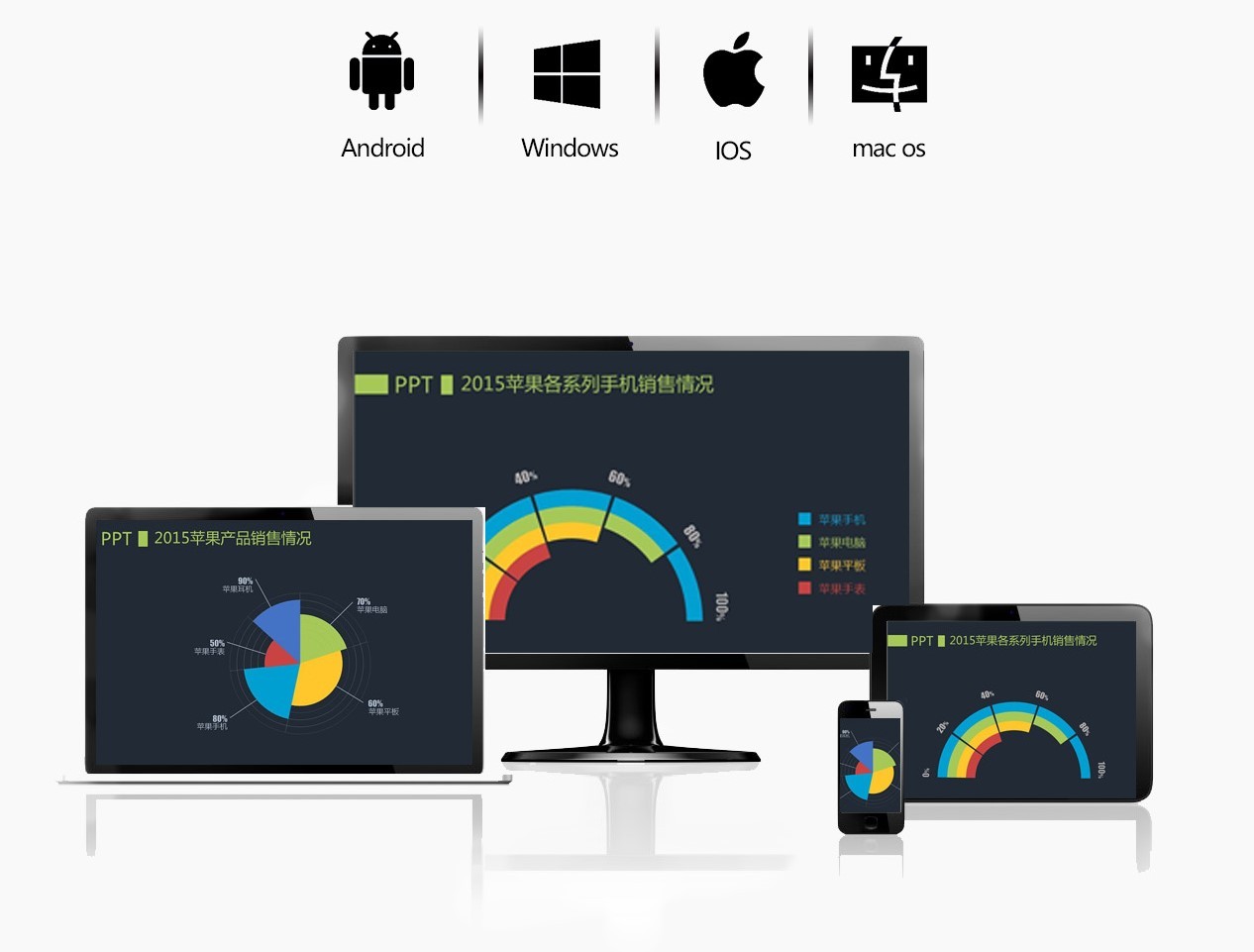
2. Click “public network” here, and windows will pop up the “set network location” window, including “home network”, “work network” and “public network”. When we click “home network”, windows will start the “Homegroup” establishment wizard. Here, we can refer to the operation in the experience to establish a Homegroup.

3. After the family is formed, open the “pictures” folder on the computer, right-click a picture (or a group of pictures), and a command “play” appears in the right-click menu. Click to pop up the secondary menu. If the TV supporting DLNA or miracast is turned on, a device name corresponding to the TV will appear in the secondary menu.

4. When we click this device, windows will pop up a “play” window. The top of the window lists the currently available playback devices, and the bottom lists a (or a group) file to be played. You can control the playback of each file in the list. When you double-click a file to be played, the picture being played on the TV will stop; Wait a moment, and the double clicked file (as shown in the picture) will appear on the TV screen.

5. In the same way, you can also project music and video onto TV. Advantages of
and
miracast: it can be used in a wide range, including Android phones, smart TVs and win7 / 8 / 10 computer systems.

notebook wireless projection to TV operation DLNA push protocol:
first, connect the wireless WiFi of notebook and TV to the same WiFi.
then, right-click the picture to be projected on the TV in the notebook, and then click the option to play to the device – Xiaomi TV.
then, a small window for playing to the device will pop up, and wait about 30 seconds according to the prompts in the window.
finally, after waiting for about one minute, the pictures in the notebook are put on the TV.

many TV playing software (client version) on the notebook, such as Xunlei video and audio, right-click on the playing interface and “DLNA / widi playing device selection” will appear. After clicking, the model ID of the TV will also appear, and then click “connect”.
DLNA push advantages: good fluency; But today’s smartphones don’t support DLNA. With the support of
,
DLNA, miracast and other technologies, it is relatively simple for our notebook projection smart TV. However, with the screen projection method of this system, sometimes the picture is not very clear, especially the miracast protocol, which is easy to spend the screen. Users who pay attention to the viewing effect can try using Bijie wireless projection device. The native 4K output is worth having!