miracast projection protocol, computer projection and mobile phone projection. Win10 computer with miracast projection protocol turns on the projection function.
how to turn on the projection function of win10 is based on the fact that our computer’s graphics card and network card support miracast projection protocol. Don’t be surprised that this [how to turn on the projection function of win10] is meaningless.
miracast projection protocol, computer projection, mobile phone projection
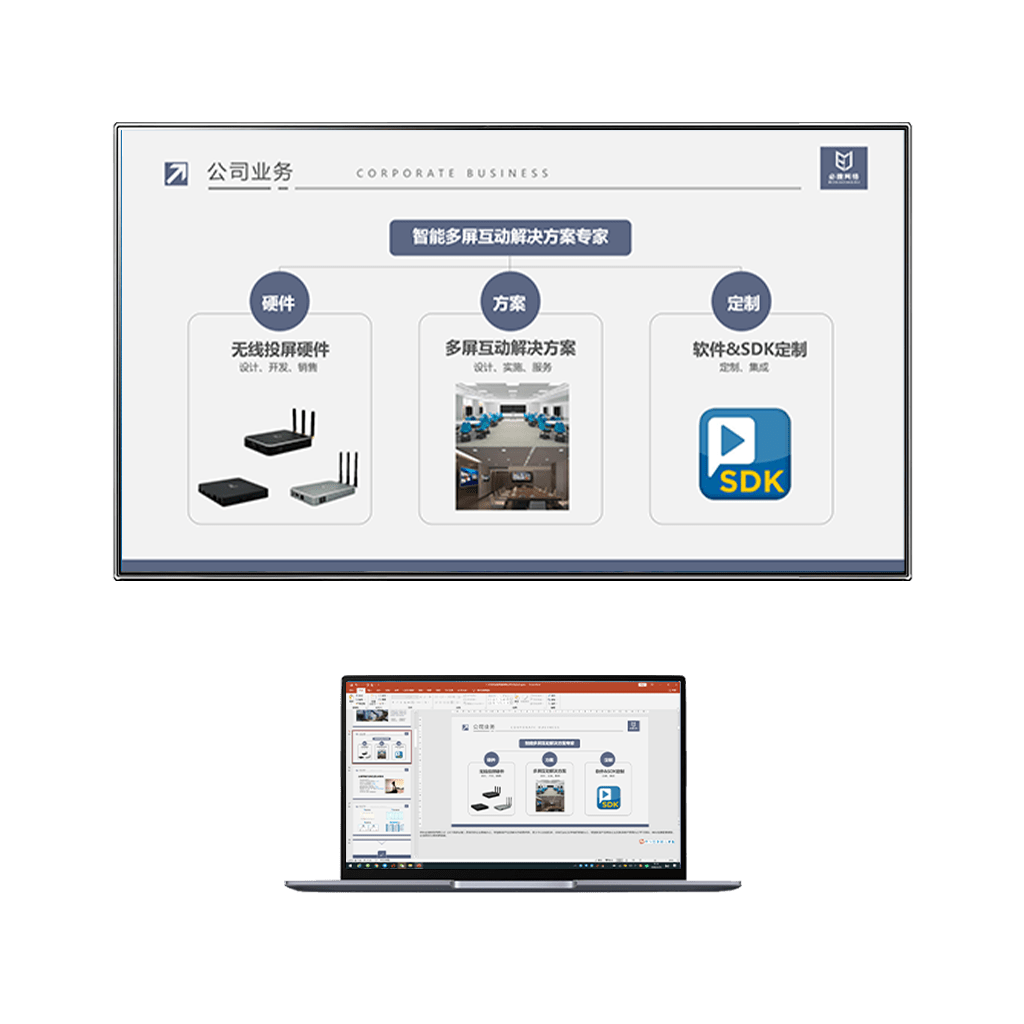
miracast projection protocol currently supports Android mobile phones and computer systems above win8. As mentioned earlier, computer hardware support is required. The opening method is as follows:
win10 computer
we click the [start] icon of the computer, select [settings] – [system] – [project to this computer] – change the selection to [all locations are available],
Huawei mobile phone [settings] – [more connections] – [wireless connection] – [Select computer name] – the mobile phone screen appears on the computer.
and
above are the ways for win10 computers that support miracast projection protocol to turn on the projection function.

if our computer does not support miracast screen projection protocol, can the mobile phone still be projected to the computer? The answer to
and
is certainly OK. At present, there are too many projection software and hardware to support mobile phone projection computer. Take Bijie wireless projection equipment as an example to share with you.
and
wireless projectors are professional cross screen devices. Normally, the receiver box is directly connected with the display end with HDMI cable, and then the mobile phone can be projected. However, both PC and notebook computers have no signal input interface and only signal output interface. Therefore, APP software and wireless projection box need to be combined.
1. Download and install a receiving software on the computer, download and install a sending software on the Android mobile phone;
2. Ensure that the mobile phone, computer and wireless projection box are in the same LAN.
3. Start the software at the receiving end and make a connection request to the sending end;
4. Click [agree] on the mobile phone, and the mobile phone screen will appear on the computer screen. Click [reject] to be No. The
and
modes support one sending and multiple receiving, which are generally used for teachers in class.