Mirror your iPhone, iPad, or iPod touch
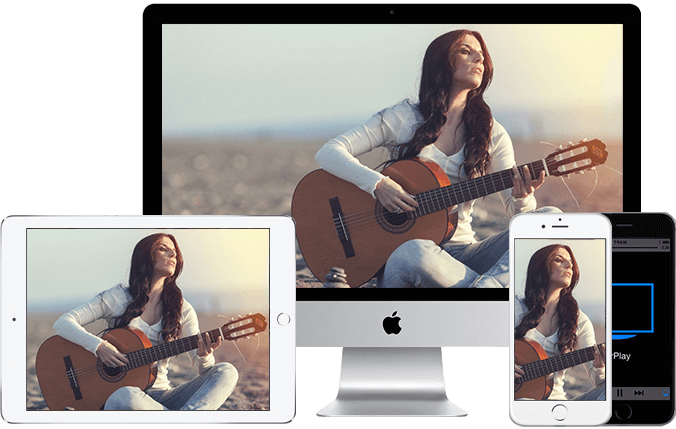
MIRROR YOUR IPHONE SCREEN:
These instructions are for iPhones, but the steps for an iPad or iPod touch are similar.
- Open the Control Center by either swiping up (iPhone 8 or earlier) or swiping down from the upper-right corner (iPhone X or later)
- Tap “Screen Mirroring” (on an iPad, you’ll tap “AirPlay”)
- Select the device you want to use from the drop-down options (on an iPad, you’ll have to toggle on “Mirroring” after this step)

- You may get a pop-up window asking for a code. Enter the code displayed on your TV here.
- Now, you’re mirroring your iPhone screen. To exit out of the Screen Mirroring window, tap anywhere on the screen outside of that window, and do the same to exit out of the Control Center. If you have an iPhone 8 or earlier, you can also press the home button twice.
- To stop mirroring your screen, open the Control Center, tap the Screen Mirroring button (it should now be highlighted and show the name of the device you’re mirroring on) and then tap “Stop Mirroring” at the bottom of the window that opens up. (On an iPad, you’ll have to tap the AirPlay button, toggle off Mirroring and then tap “iPad” on the list of devices.)