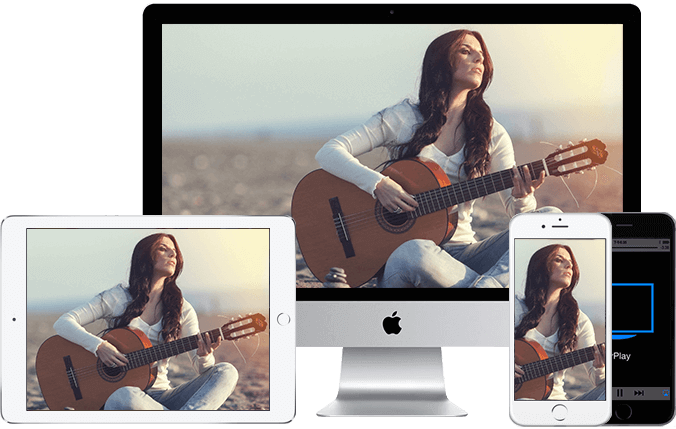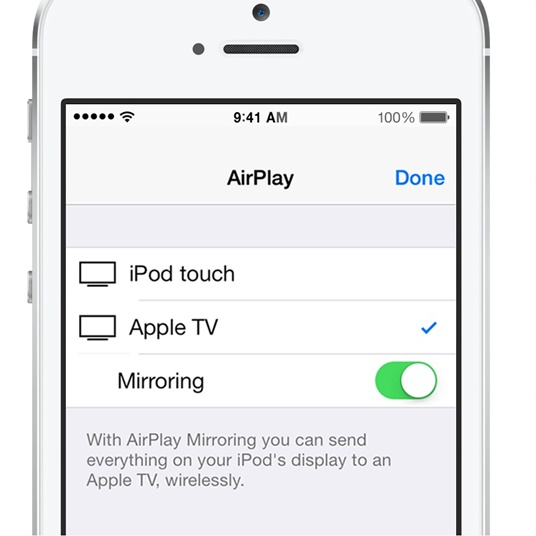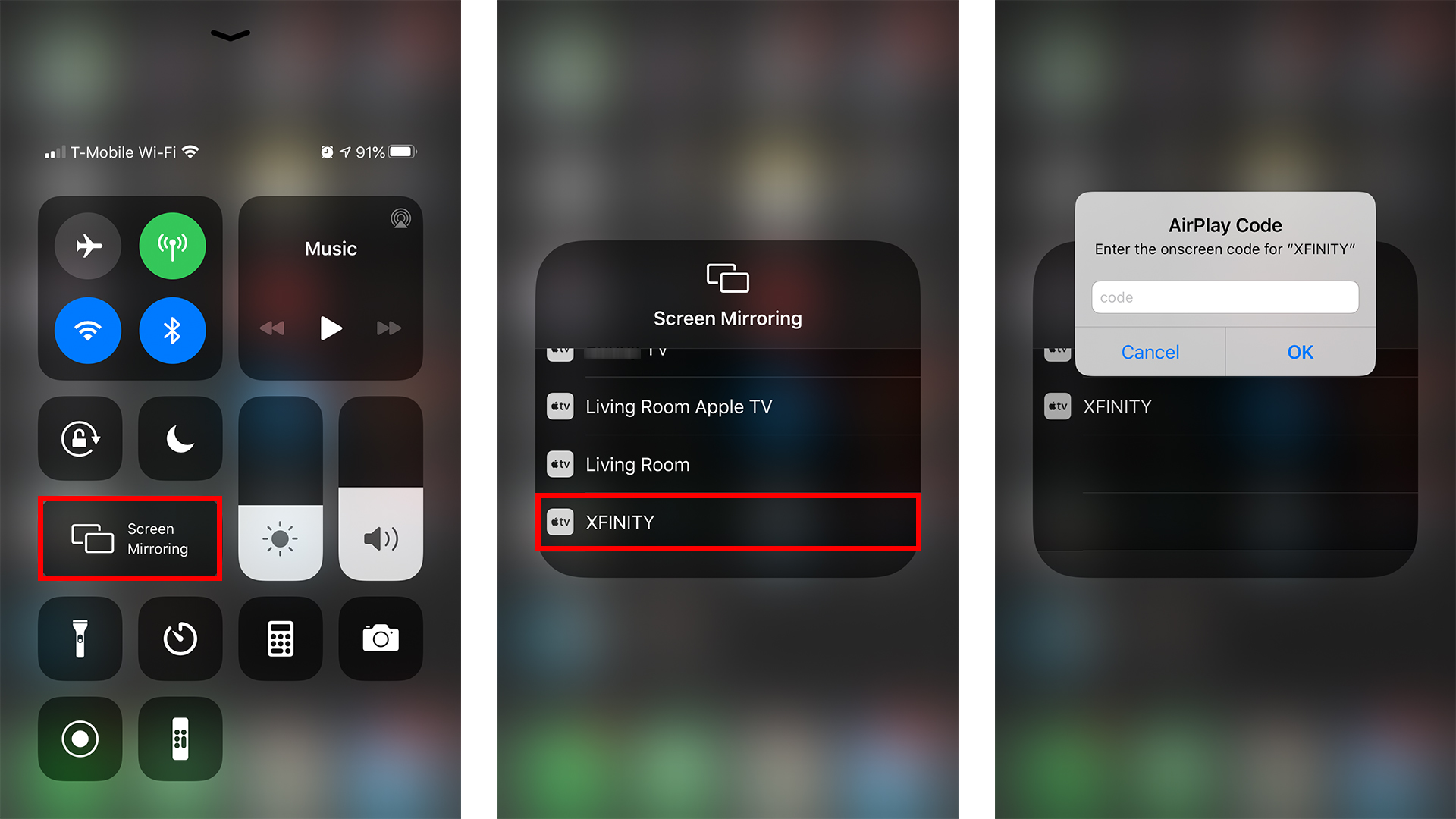If you use an iPhone or Mac and you want to cast a video from a specific app on your iPhone or Mac to your TV, you can use AirPlay. However, if you want to cast your whole screen — with all of the windows or applications you may have open — then you’ll want to use mirroring.
MIRROR YOUR IPHONE SCREEN:
These instructions are for iPhones, but the steps for an iPad or iPod touch are similar.
- Open the Control Center by either swiping up (iPhone 8 or earlier) or swiping down from the upper-right corner (iPhone X or later)
- Tap “Screen Mirroring” (on an iPad, you’ll tap “AirPlay”)
- Select the device you want to use from the drop-down options (on an iPad, you’ll have to toggle on “Mirroring” after this step)
- You may get a pop-up window asking for a code. Enter the code displayed on your TV here.
- Now, you’re mirroring your iPhone screen. To exit out of the Screen Mirroring window, tap anywhere on the screen outside of that window, and do the same to exit out of the Control Center. If you have an iPhone 8 or earlier, you can also press the home button twice.
- To stop mirroring your screen, open the Control Center, tap the Screen Mirroring button (it should now be highlighted and show the name of the device you’re mirroring on) and then tap “Stop Mirroring” at the bottom of the window that opens up. (On an iPad, you’ll have to tap the AirPlay button, toggle off Mirroring and then tap “iPad” on the list of devices.)
MIRROR YOUR MAC SCREEN:
:no_upscale()/cdn.vox-cdn.com/uploads/chorus_asset/file/19948170/Screen_Shot_2020_05_06_at_10.38.06_AM.png)
- Click on the AirPlay button in the menu bar, in the top-right corner of the screen. (If you don’t see the AirPlay button, you will have to enable it. See the instructions below.)
- Select the device you want to cast to
- You may be prompted to enter the code from your TV. Input that code in the window that pops up on your Mac.
- You should now be mirroring your Mac screen. You have a couple of options for adjusting the proportions of the display, and you can access these through the AirPlay button in the menu bar. Click on “Mirror Built-In Display” to have your TV match the display to the proportions of your Mac screen. Click on “Mirror Apple TV” to have the display on your Mac match the proportions of the TV display.
- To switch off Screen Mirroring, click on the AirPlay button again. Then, click “Turn AirPlay off.”