Multi machine linkage – Bijie wireless screen projector multi machine linkage function
Suzhou Bijie Network Co., Ltd. has launched the Bijie Wireless Screen Projector, which supports master-slave device mode and is suitable for various multi-screen interactive application scenarios.
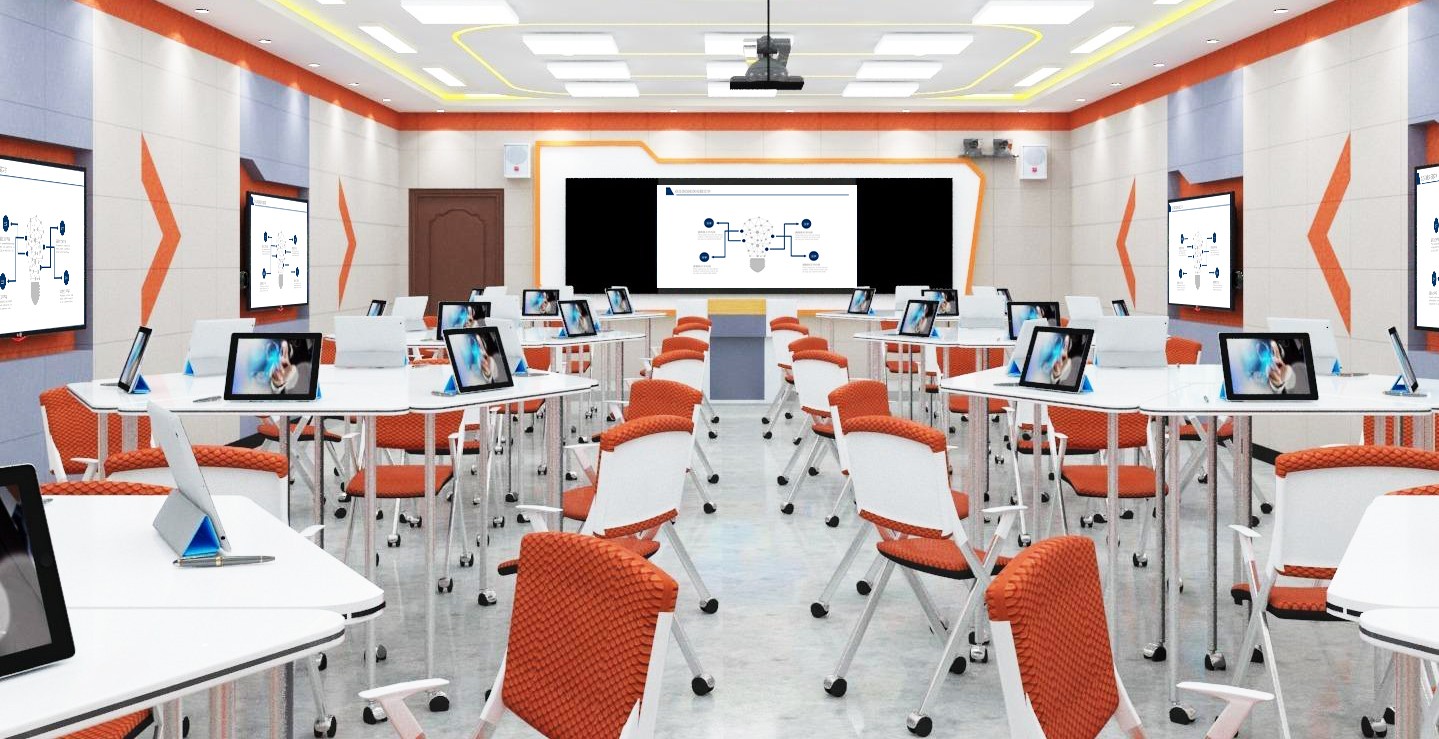
Steps to set up master slave devices:
1. Ensure that the box is connected to the network and power supply, and use an HDMI cable to connect to the TV.
2. Open the sidebar, click the “Settings” button to enter the settings interface, click More, find and click on the linkage mode (note: the box is connected to wired, and the network mode should also be wired). The linkage mode defaults to the master device, switches to the slave device, waits for the box to restart, and the slave configuration is completed.
3. Using the same method, change all other groups to slave devices.
4. Start configuring the master device, as the box defaults to the master device, simply add a slave device (if the box is a slave device, please switch to the master device).
5. Open the sidebar, click Settings, click More, click Linkage Mode, click Add Slave Device, enter the IP address of the slave device, click OK, a list of slave devices will appear, click the “+” button, click OK, and the addition will be successful.
6. Next, use the same method to add other groups. Once successfully added, you can enter the master-slave device mode.
The role of master-slave devices in different teaching modes:
-
teaching mode
The teacher selects their own host screen as the sharing source and broadcasts it to the group screen. Each group screen can see the display content of the teacher’s screen.
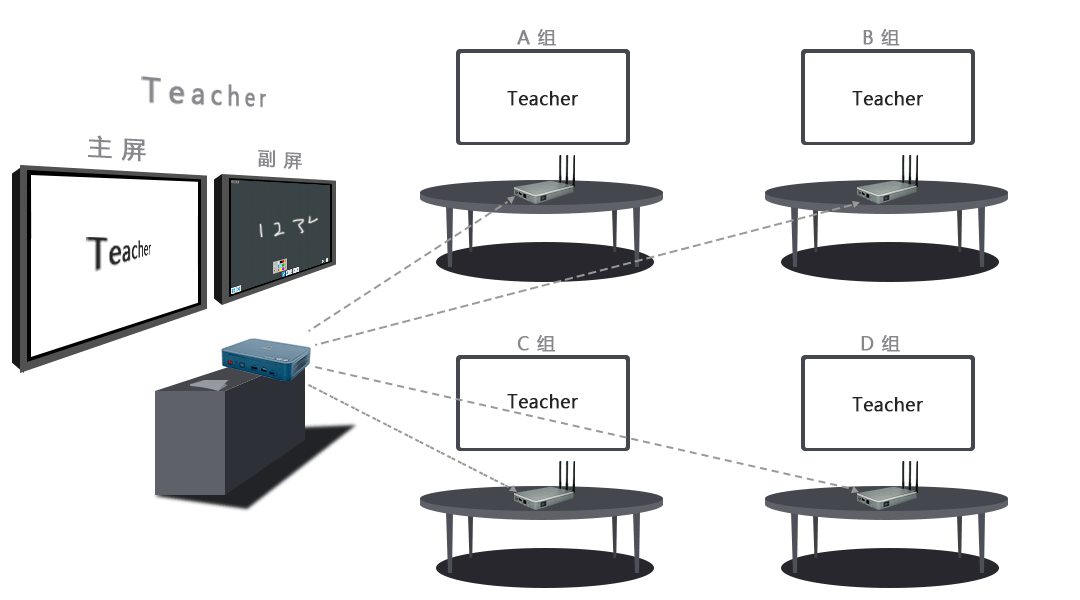
-
Group discussion mode
Each student screen can be used wirelessly and independently. Teachers can select any one or more student screen contents to view, and can view up to 4 student screen contents simultaneously.
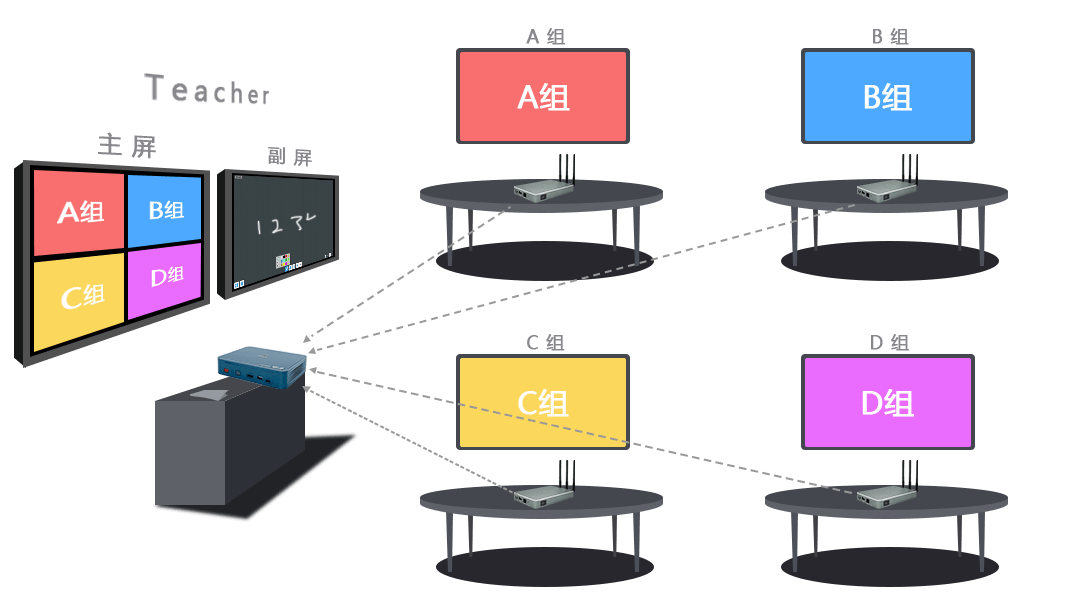
-
Sharing of group discussion results
Teachers can freely control which group’s screen is displayed on the large screen. This mode is the same as the teacher’s teaching mode, except that the sharing source selection is different. In this case, the sharing source selection is the student screen that needs to be shared.
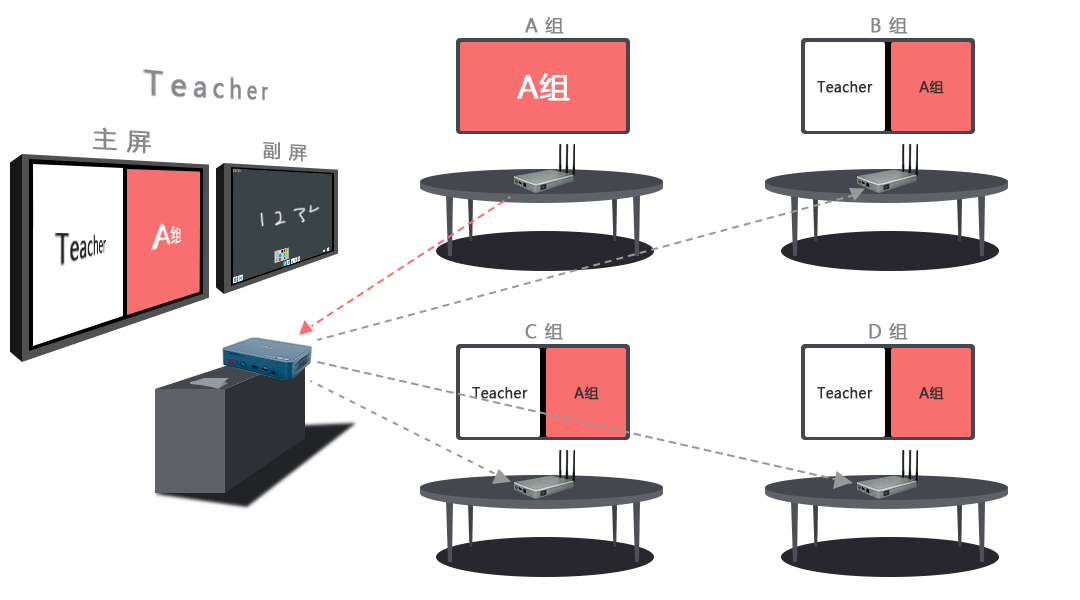
-
Screen casting group discussion
In this mode, students in each group project their own computers or PADs onto the secondary screen of their group for presentation and discussion within the group.The screen projection within each group is limited to this group, and the screen projection within the group can be in either single screen mode or multi screen mode for easy comparison and discussion.
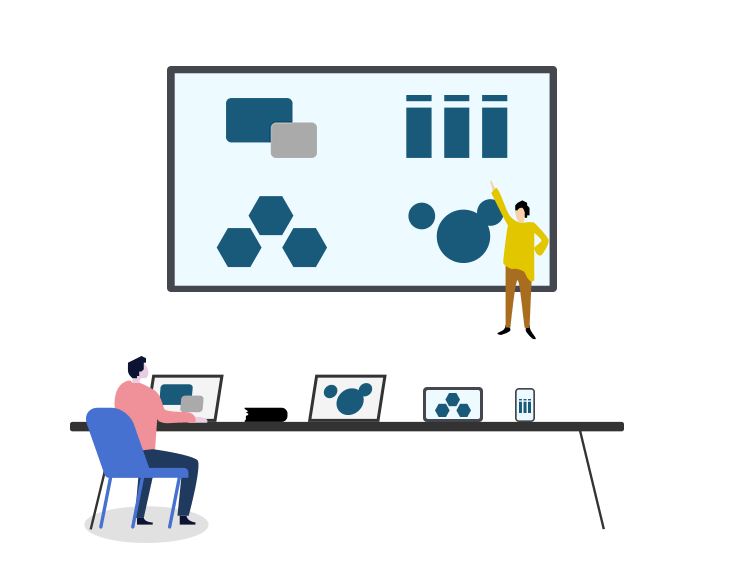
Advantages of using master-slave device mode:
1. Implement wireless screen projection and screen sharing for mobile phones and computers.
2. During the meeting, it is convenient for participants to share screen views in real-time, making the meeting more efficient.
3. Teachers and students can more flexibly and conveniently collaborate and interact with courseware and teaching content on multiple screens during the teaching process, making teaching more vivid.