Projection – How to use LonlyScreen to project an iPhone onto a computer?
LonlyScreen is an excellent tool we would like to recommend to you, which can display iPhones on your computer. It is considered the smoothest way to easily mirror an iPhone or iPad screen to a PC or Mac. With just one click, your iPhone screen will appear on a larger screen. You can use this excellent software to share presentations, application demonstrations, games, or family photos. It is one of the most popular software used by people in classrooms, meeting rooms, or living rooms. In addition, it also allows you to capture and save iPhone games or other videos or pictures. Meanwhile, it supports you to upload these files to YouTube or Vimeo with just one click. To display your iPhone on your computer, you can follow these steps.
Step 1: Download LonlyScreen
Firstly, download LonlyScreen from the official website. Then patiently install it on your computer. After installation, the program will start on its own.
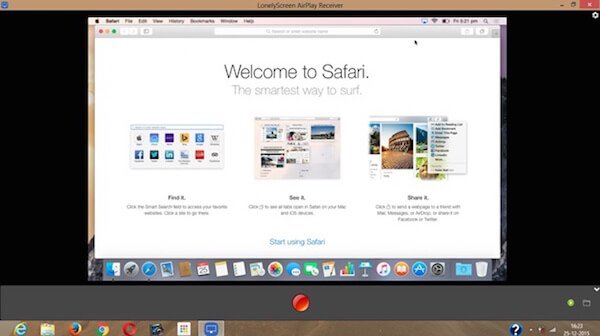
Step 2 Connect to the same network
If you want to display an iPhone on a computer, you must ensure that the iPhone and computer are connected using the same Wi Fi. If not, simply change one of the network connections.
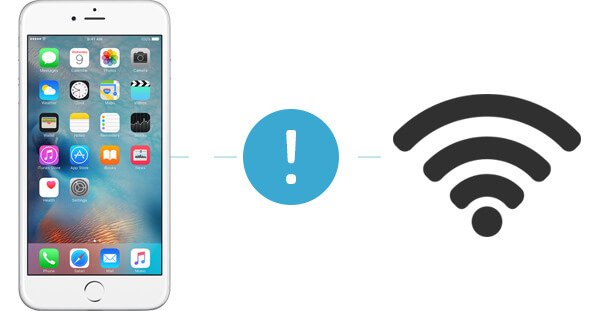
Step 3: Open AirPlay
It’s time to slide your finger up from the bottom of the iPhone screen to access the control center and then start AirPlay. If you are using iOS 7, iOS 8, and iOS 9, you need to tap AirPlay. For iOS 10, simply click on AirPlay Mirroring to start AirPlay. For iOS 11/12, you need to select screen mirroring.
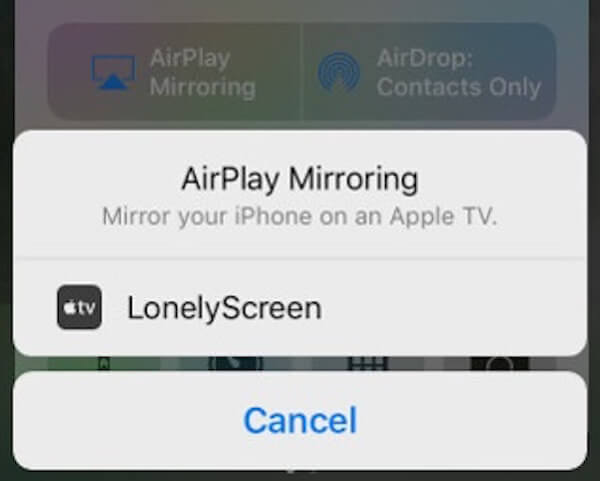
Step 4: Project iPhone onto computer
Next, select LonlyScreen from the list displayed to you by AirPlay and enable iPhone to computer. Now back to your computer, you can see your iPhone screen through LonlyScreen.