Screen casting – problems encountered by LeEco TV screen casting
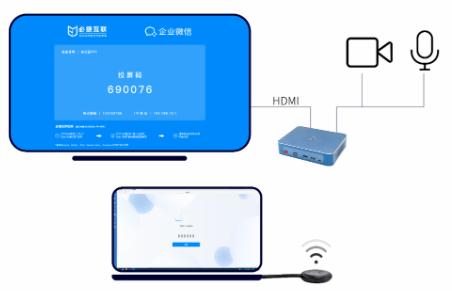
Function Introduction
1. Wireless screen projection
The content and sound displayed on the mobile phone screen are displayed in real-time on the TV (just like connecting a computer to a TV can display the content on the computer)
1) Both devices must have this function and be compatible with each other;
2) Wireless display is achieved through WLAN direct connection, and the mobile end needs to turn on the wireless network (WLAN) switch; No need to connect to home network on the TV end;

2.DLNA
3.Airplay
This feature is a standard used by Apple’s devices, and due to continuous upgrades of the Apple system, there may be compatibility issues; All models support the above functions, except for S40 and S50 which do not support wireless TV.
Introduction to the first type of wireless display
The first step is to check which function is being used, whether it is compatible, and whether it is in the same WiFi environment
Step 2, turn on wireless display on the TV. Different models have different ways to turn it on. You can take a look at the specific path when you go home:
【 Settings】-【 System】-【 DLNA&Airplay】;
【 Settings】-【 Network Settings】-【 Wireless Display】;
【 Settings】-【 Network】-【 Multi screen Interaction】-【 Wireless Display】 Enable;
Both devices have enabled wireless display function, and the mobile end will automatically search for devices – click on the name of the super TV found, so that what is on your phone is what is on the TV.
The second type in the Android system is that some apps have automatic screen mirroring function, as long as it is ensured that the device can be searched for screen mirroring in the same WiFi environment.
Click on the symbol in the yellow box in the video to search for your smart TV device’s screen projection. If you can’t find it, you can check if the TV is connected to the internet and if your phone is using the same internet.

The third type is usually used on Apple phones
Under the same LAN, call out the “Control Center” on the Apple device, find the Airplay option, select the recognized TV, and turn on the mirror to display the content and sound displayed on the phone screen in real time on the TV;
If the TV device cannot be found in the search, compatibility issues may occur, as Apple’s system upgrades quickly, so I’m afraid the Super TV system may not keep up.
All screen mirroring needs to be supported by your phone. Don’t let your own phone not support it, then you can’t handle all three of them! But there is also a solution. You need a Bijie wireless screen projector. First, connect the Bijie wireless screen projector to the TV with an HDMI cable, then turn on the mirroring function of the phone, search for the AP hotspot of the Bijie wireless screen projector, and then you can project the content on the phone to the TV.