Screen Projection – Common Screen Projection Methods for TCL Television

For TCL TV, you can achieve screen projection through the following methods:
1. Use Miracast (wireless screen projection)
- Ensure that your phone or computer supports Miracast functionality.
- Turn on the TCL TV and your phone/computer, making sure they are connected to the same Wi Fi network.
- On TCL TV, open the ‘Settings’ menu, locate and select’ Network ‘or’ Wireless Network ‘, and then open the’ Miracast ‘or’ Wireless Display ‘options.
- On your phone or computer, open the “Settings” menu, find the “Connection” or “Projection” options, search for and connect to TCL TV.
- After successful connection, the screen content of your phone or computer will be projected onto the TCL TV.

2. Use HDMI (wired projection)
- Ensure that your phone, tablet, or computer supports HDMI output.
- Connect your device to a TCL TV using an HDMI cable. Plug one end into the HDMI output port of the device, and the other end into the HDMI input port of the TCL TV.
- Switch the input source of TCL TV to the corresponding HDMI port (such as HDMI1, HDMI2, etc.).
- Your device screen content will be displayed on TCL TV.

3. Using Chromecast (requires a Chromecast device)
- Ensure that your TCL TV and Chromecast device are connected to the same Wi Fi network.
- Install the Chromecast app on your phone, tablet, or computer and connect it to the Chromecast device.
- Select the projection option in the Chromecast application and select TCL TV as the projection device.
- After successful connection, the screen content of your phone or computer will be projected onto the TCL TV.
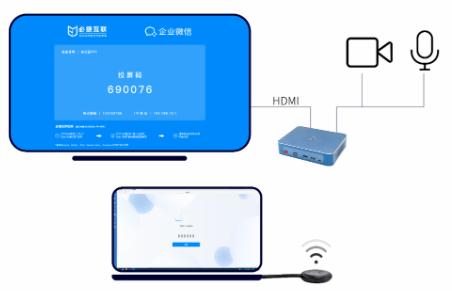
Please note that the projection method may vary depending on your device model and operating system, and TCL TV may also have different projection options. It is recommended to consult the TCL TV user manual or visit the TCL official website for more accurate projection guidance.