Screen Projection – How can Huawei phones screen onto a computer?
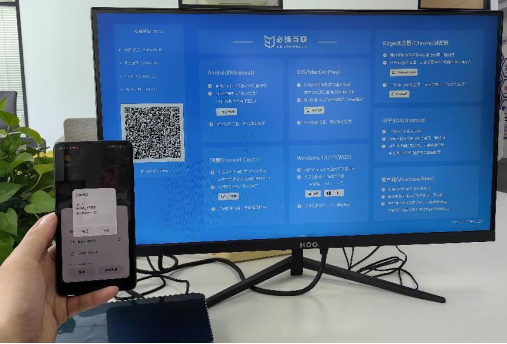
How do Huawei phones project screens onto computers? Huawei mobile phones, as a popular smartphone brand, provide users with many convenient functions and innovative experiences. Among them, projecting the content of the phone screen onto the computer is a very practical function, which can make it more convenient for users to share and display the content on their phone, or watch movies, play games, etc. on the large screen. Now some novice users don’t know how to operate it. Below, we will share a tutorial on how to use Huawei phones to project screens onto computers, helping users easily complete the process.
Huawei Mobile Phone Screen Projection to Computer Tutorial
Tutorial 1: Wired screen projection
1. Use a Type-C adapter cable, select HDMI, DP, or MiniDP according to the computer interface, and then select the corresponding data cable after connecting.
2. You can also use the expansion dock and support Type-C conversion to multiple ports, as well as HDMI+USB+USB expansion dock devices.

Tutorial 2: Wireless Screen Projection
1. Scroll down from the top of the phone screen to find the ‘Notification Panel’, then select ‘Wireless Network’ to turn on ‘WLAN’.
2. Continue to slide down the menu and turn on “Wireless Screen Projection” to search for large screen devices.
3. You can also switch on and off “wireless screen casting” in “Settings” → “More Connections” → “Mobile screen casting”.

The above is all about the tutorial on how to project a Huawei phone screen onto a computer? I hope it can solve your problem.