Ordinary computers(Except for Apple) want to support the airplay software. First, download some system software to support the airplay function.
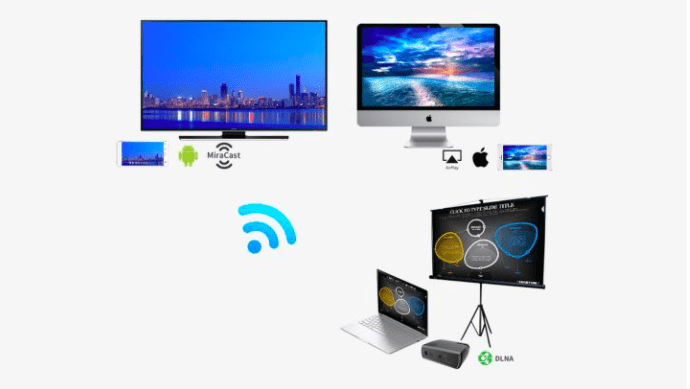
1. Download and install the latest version of iTools and iTunes on the computer.
2. Connect IOS devices to iTools. Then click the device in the left pane, and then click the “Airplay” on the right. To use the software for the first time, you need to download the “Airplay” component.
3. Wait for the airplay component to be installed, enter the tutorial, and click next.
4. Continue to click next.
5. During the configuration of airplay, the system may ask if you want to allow airplay to access the network. Please click “allow access”.
6. After the airplay function is enabled in iTools, you can see the icon in the taskbar in the lower right corner of the desktop.
7. Open an account for the airplay function on the IOS device, and then you can realize the display of sound and image.
8. Double click the “home” button of iPhone, and then swipe right twice in the task management area at the bottom to find the airplay icon. Click and check the computer switch.
Software and hardware that can receive and play the airplay signal:
Apple hasn’t released any windows software related to airplay technology officially, so at present, only some third-party applications have realized this technology, and wireless playback of audio, video and pictures has been realized, but image and game functions need to rely on Bijie wireless projector at present.
Web pages play videos online, some third-party apps supporting airplay; iTunes players on windows and MAC platforms; image and game functions can be achieved with the help of Bijie wireless display at present. They can output audio / video and other signals to the airplay device.