googlecast is a projection technology developed by Google. Bjcast is a screen projection technology independently developed by Suzhou Bijie Network Co., Ltd. What are the similarities or differences between Google cast and bjcast? The following will make a comparative analysis from four aspects: hardware equipment, projection mode, support terminal and operation steps.
1. The hardware device
googlecast needs the transmitting end and receiving end as the projection medium to complete the projection operation. At present, a small number of new TVs using Android TV system may support googlecast, but most TVs need to buy chromecast devices as the receiving end of googlecast projection. According to the feedback from the market, Bijie has added Google cast to the R & D and design of Bijie conference box. Users can use Bijie conference box as the receiving end for Google cast screen projection.

bjcast protocol supports two schemes: college education projection and enterprise office projection. Users can connect the Bijie multi screen interactive box to the TV as the screen projection receiving end of bjcast. Bjcast also supports customized development in other hardware devices. Users can integrate the screen projection scheme and develop bjcast screen projection technology to make the screen projection operation easier and convenient. At present, both Bijie conference box and Bijie interactive box support bjcast protocol to meet the diversified screen projection needs of enterprises or smart classrooms. 2、 Projection mode
Google cast supports two projection modes, one is a mirror projection similar to airplay, and the other is a projection through Chrome browser. Ordinary computers that support a Chrome browser are projected to the TV through the Chrome browser. The screen projection of chromebook or Google pixel mobile phones uses the screen projection function of devices similar to airplay.
bjcast supports user image projection. Users only need to install Bijie projection app or client on mobile electronic devices. The desktop, files, audio and video, pictures and other multimedia contents of mobile terminals can be delivered to Bijie interactive box and other types of receivers for playback through WiFi, so as to realize the multi screen interactive function from small screen to large screen.
III. support the terminal
. Googlecast supports image projection or transmission projection using Chrome browser. Therefore, the use of the terminal is limited to computers with Chrome browser, Google pixel mobile phones and chrome books. Therefore, the use support of googlecast is not high.
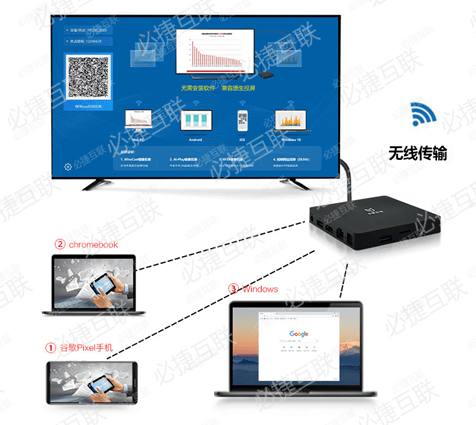
bjcast supports the installation of Bijie screen projection app on IOS and Android systems, the installation of Bijie screen projection client on MacOS or windows as the transmitting end of bjcast screen projection, and Bijie conference box or Bijie interactive box as the receiving end of screen projection. After receiving data, the screen of the mobile terminal to be projected will be played intact on the connected large screen. Bjcast has a higher combination possibility of screen projection than Google cast, and is oriented to a wider user base. Bjcast can also provide customized SDK that can be developed.

IV. operation steps (I). How to cast the screen in Google cast: 1 Ordinary computers project the screen through the Chrome browser:
1) bj60 is connected to the power supply and connected to the TV and network;
and
2) connect the computer and bj60 to the same LAN;
3) open Google browser and click the control button in the upper right corner (three points);
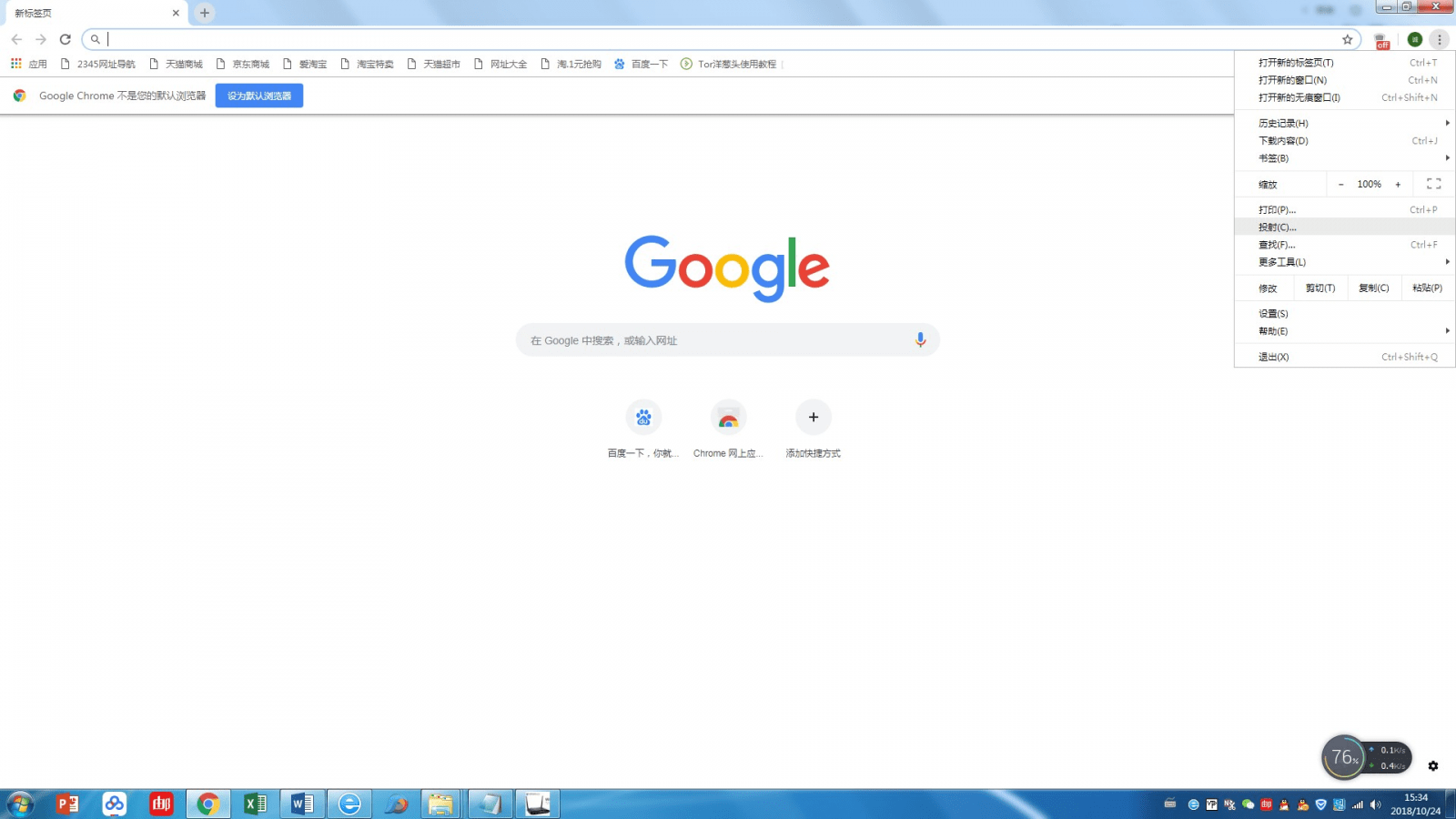
4) find the “projection” and click to open it;

5) you can see the “source” button. After clicking, you can select “tab”, “desktop” and “file” to display the current web page, computer desktop and files in the computer.
2. Chromebook projection:
1) bj60 connects the power supply and connects the TV and network;
2) connect the chrome book and bj60 that need to be displayed to the same LAN;
3) click the triangle icon in the lower right corner of the computer screen to open the control interface;

4) click the “projection” function to open the screen projection selection interface;
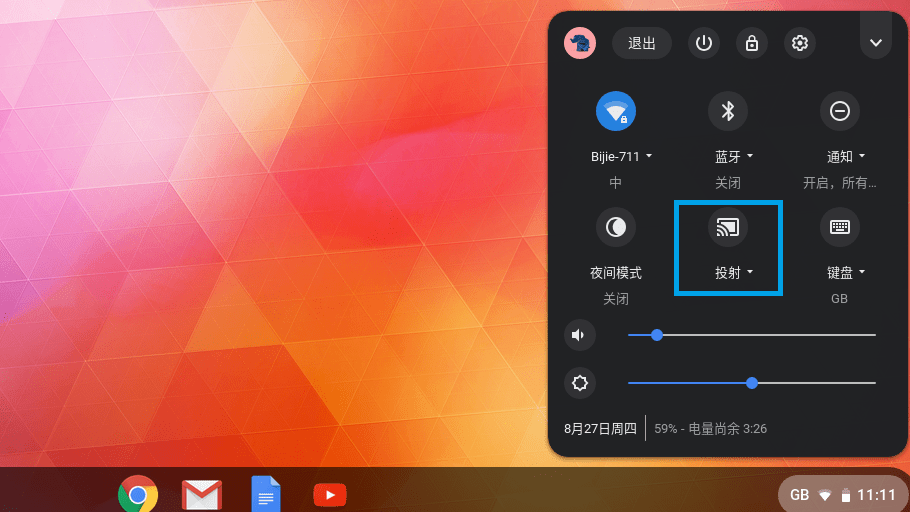
5) select the target device number and click it to project the desktop of the chromebook to the TV.
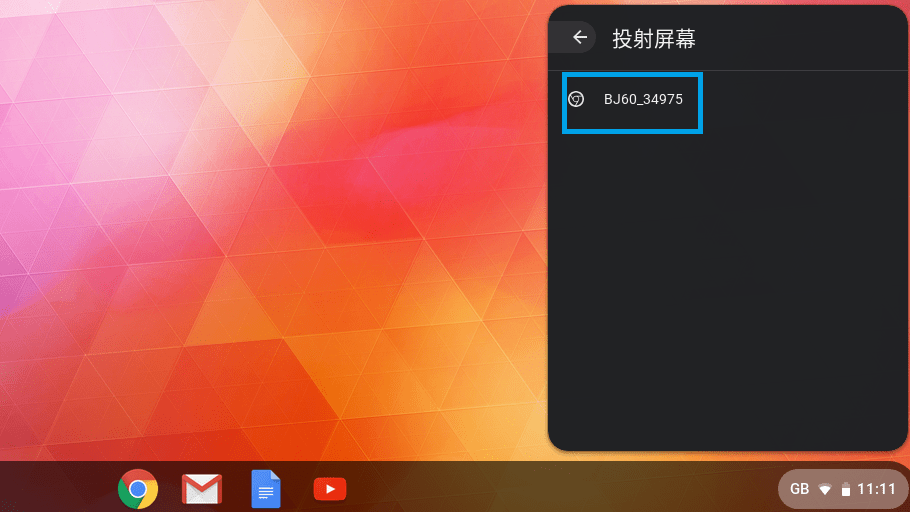
3. Google pixel mobile phone screen:
1) bj60 is connected to the power supply and connected to the TV and network;
2) connect the Google pixel mobile phone and bj60 to the same LAN;
3) pull down the control interface from the top of the mobile phone screen;
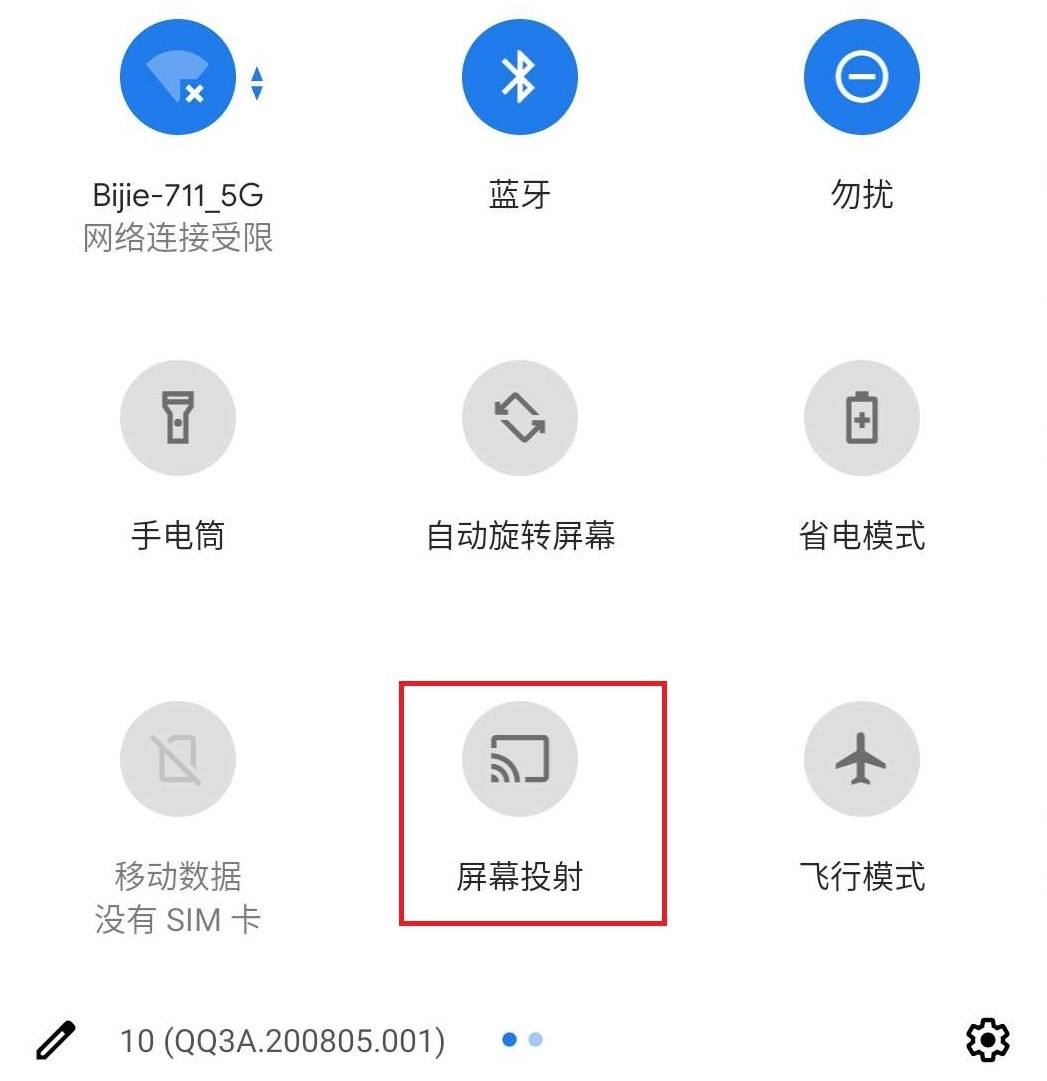
4) click the “projection” function to open the screen projection selection interface;
5) select the target device number and click it to project the screen of Google pixel mobile phone to the TV.
(II). How bjcast screens: 1 Android \ IOS mobile screen:
1) download and install the wireless screen app
2) connect the mobile phone and bj60 to the same LAN;
3) according to the app prompt, select the screen projection device and start the image projection or projection through the app.

2. Windows \ Mac computer projection:
1) install wireless projection PC client software
2) connect the computer and bj60 to the same LAN;
3) according to the prompt of the client, select the screen projection device to start image projection or projection through app.
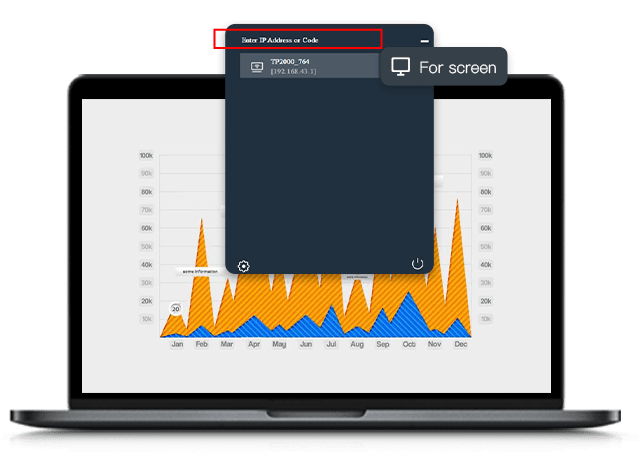
v. summarize the different types of wireless projection technologies of
googlecast and bjcast. Bjcast projection supports the image projection of mainstream mobile terminals in the market, and googlecast supports the image projection of Google devices or the projection of chrome browsers. The support for mobile terminals is not high, so the utilization rate of googlecast is also greatly reduced.
and
are restricted by the copyright of the operating system and Chrome browser. From the perspective of the coverage of the screen projection terminal and the screen projection operation steps, bjcast can better meet the screen projection needs of users in mainland China, and Google cast meets the screen projection requirements of other users.