Turn your PC into a wireless display
If you need to expand your screen real estate, and you don’t have a second monitor, you can use another Windows 10 computer, and here’s how.

Windows 10 includes a screen mirroring feature known as “Project to this PC,” which uses the Miracast standard to seamlessly project the contents of the screen to another computer.
wirelessly within the same local network.
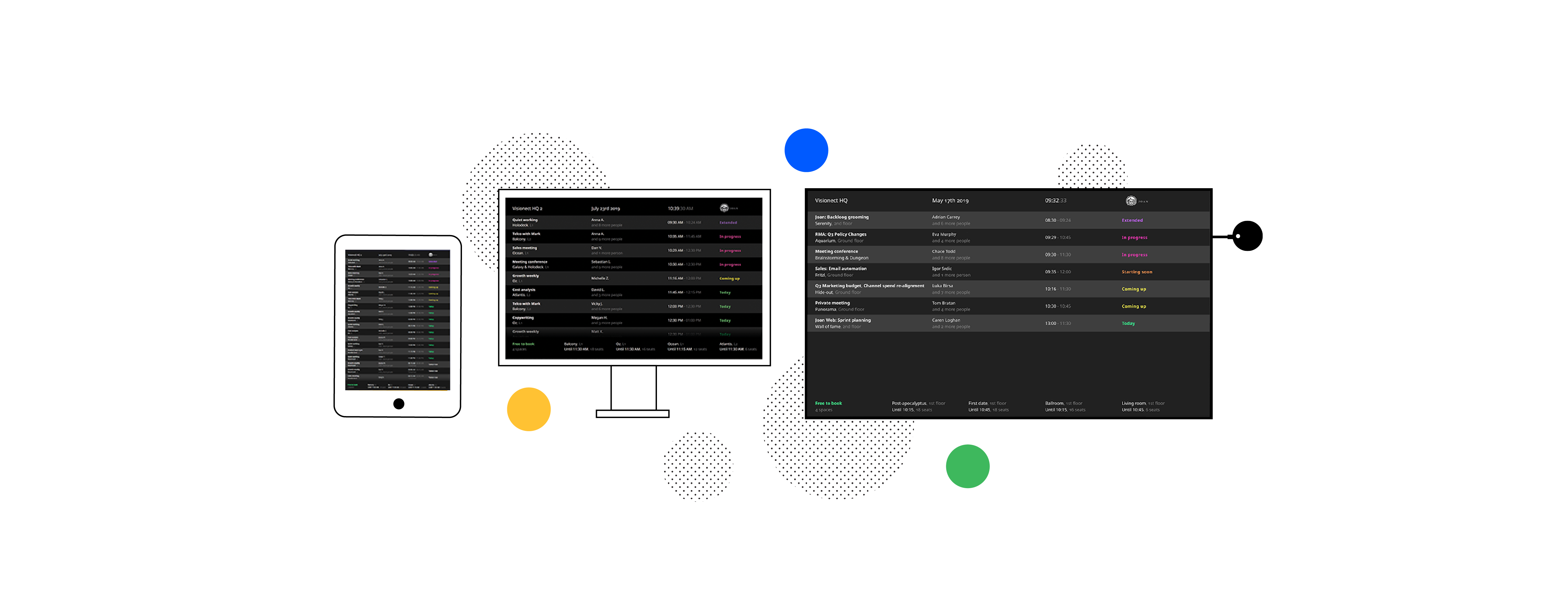
This is a useful feature that can come in handy in many scenarios. For instance, if you have to work from home, and you need a dual-monitor setup to improve your productivity, and you don’t have a second monitor. Or you want to connect a laptop to your smart TV (from Sony, Samsung, etc.) to watch videos or play games, but you don’t have the required physical connection – just to name a few. It’s an invaluable feature that’s simple to use.
Whatever the reason it might be, you can use the “Project to this PC” settings along with the “Connect” app to turn a Windows 10 computer into a wireless display without the need for extra hardware or software.
In this Windows 10 guide, we’ll walk you through the steps to use another device as a wireless display with the screen mirroring feature built into the system.