Wireless screen casting – How can Tencent Conference use wireless screen casting?

How to use wireless screen projection?
Initiate a local screen cast
1. View the shared code in the upper right corner of the Rooms and Rooms Controller main interface.
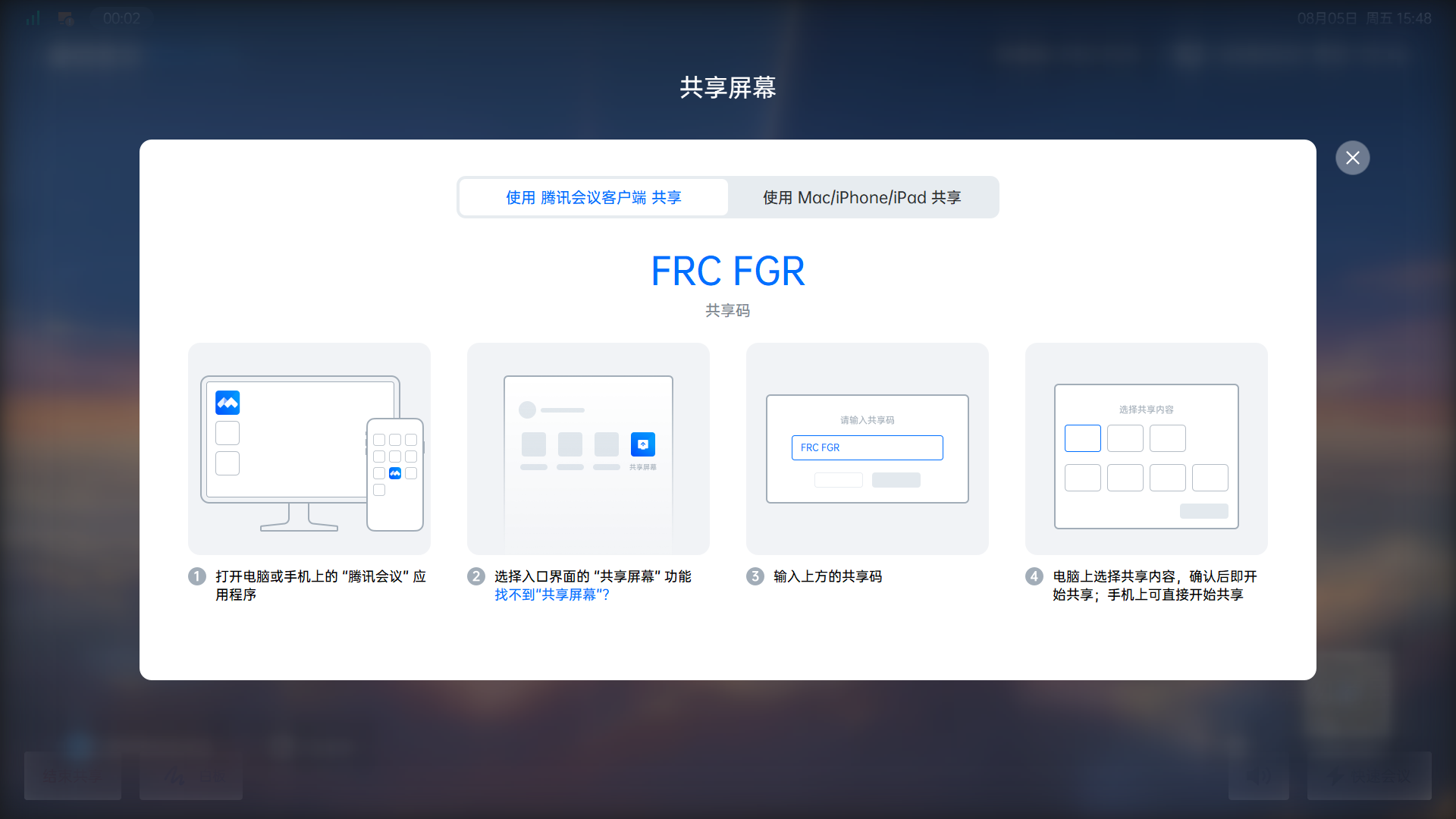
Alternatively, click on the shared screen card on the Rooms Controller main interface to view the shared code.
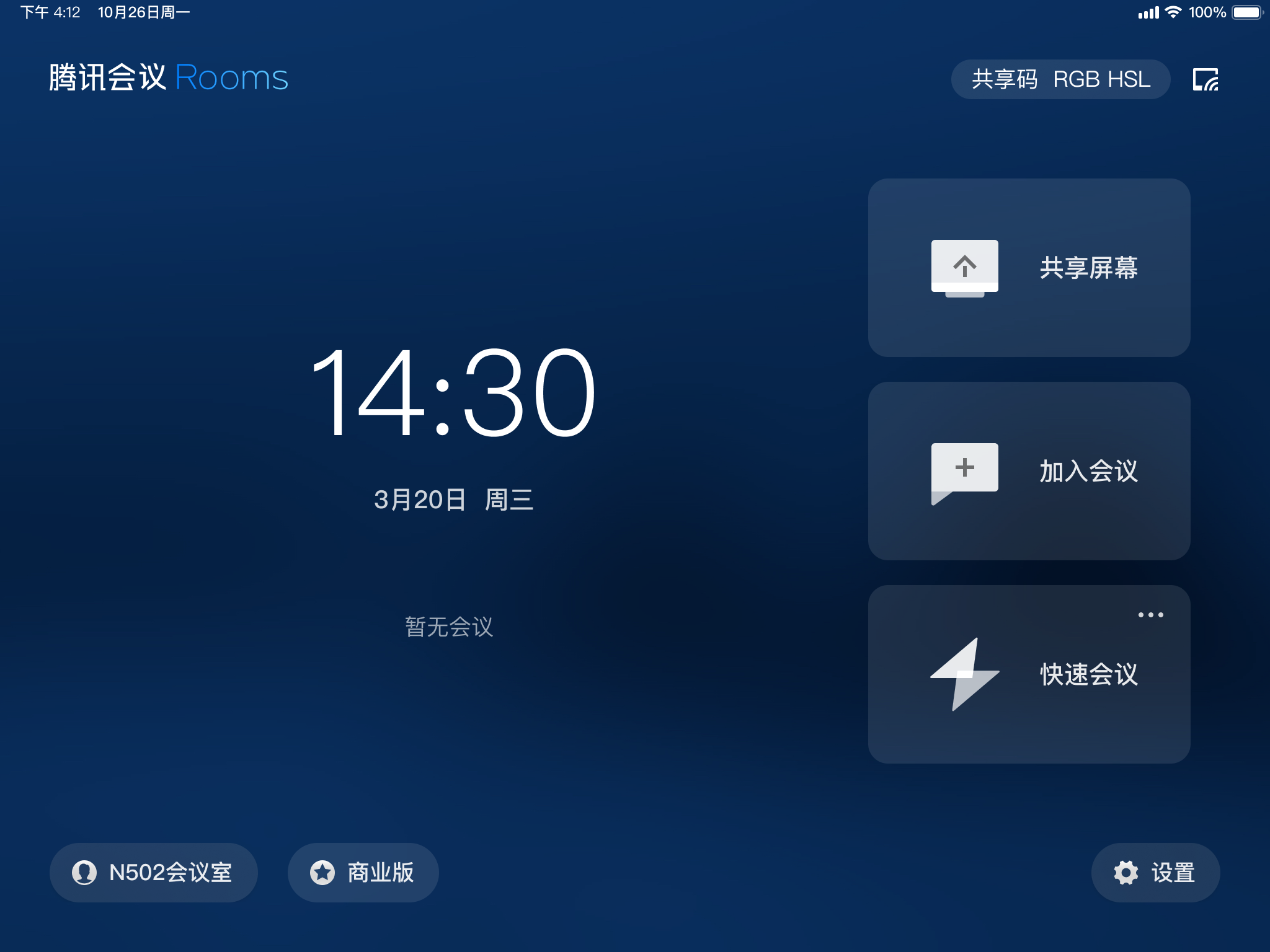
2. Open the Tencent Meeting App on your phone or computer, click on the sharing screen on the homepage, enter the sharing code on Rooms, select the window or whiteboard where you want to cast the screen, and confirm to start casting.
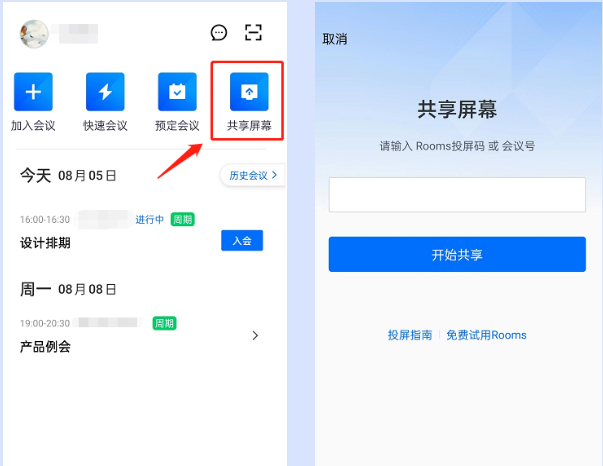
Note
When casting the screen, please turn off the microphone and speakers on your phone or computer and use Rooms’ microphone and speakers to ensure the audio quality of the meeting.
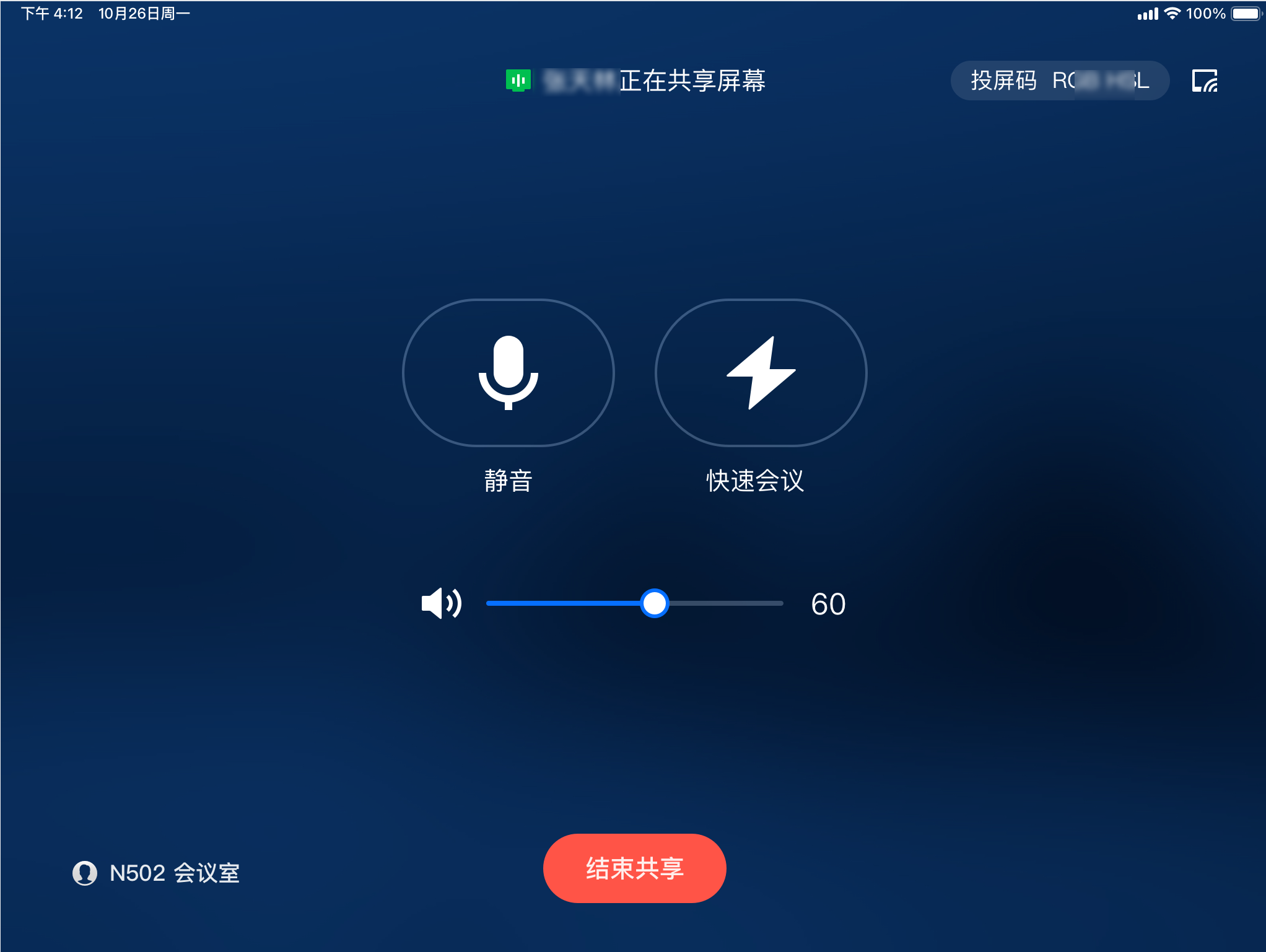
Speaker: You can adjust the volume of the speakers on the Rooms.
Quick Meeting: You can quickly initiate a meeting.
End sharing: You can click to stop this sharing.
Wireless screen projection to a meeting with Rooms
During the meeting, you can view the shared code in the status bar in the upper right corner of Rooms and Rooms Controller.
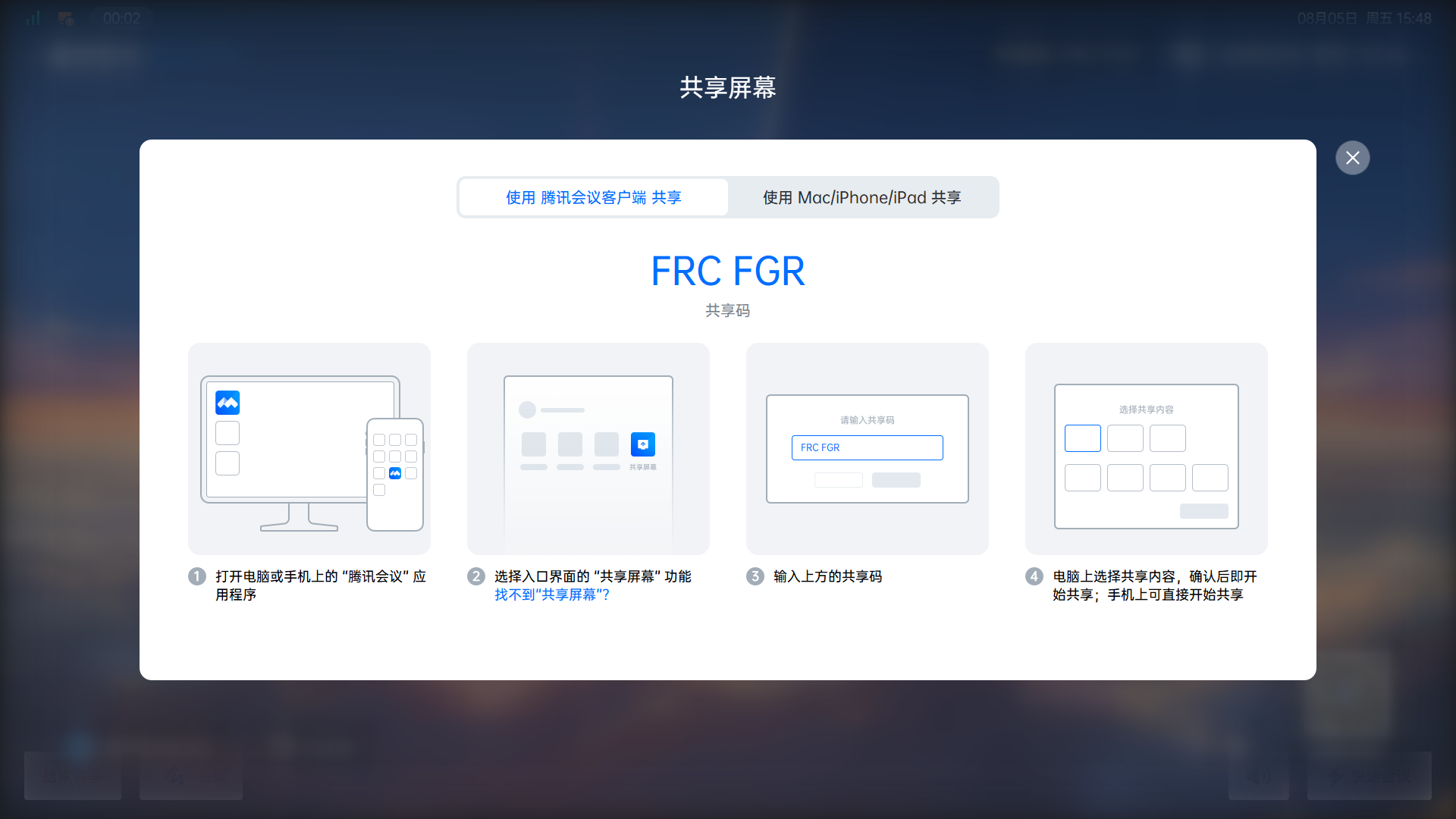
Alternatively, click on the Sharing screen on the Rooms Controller interface to view the shared code.
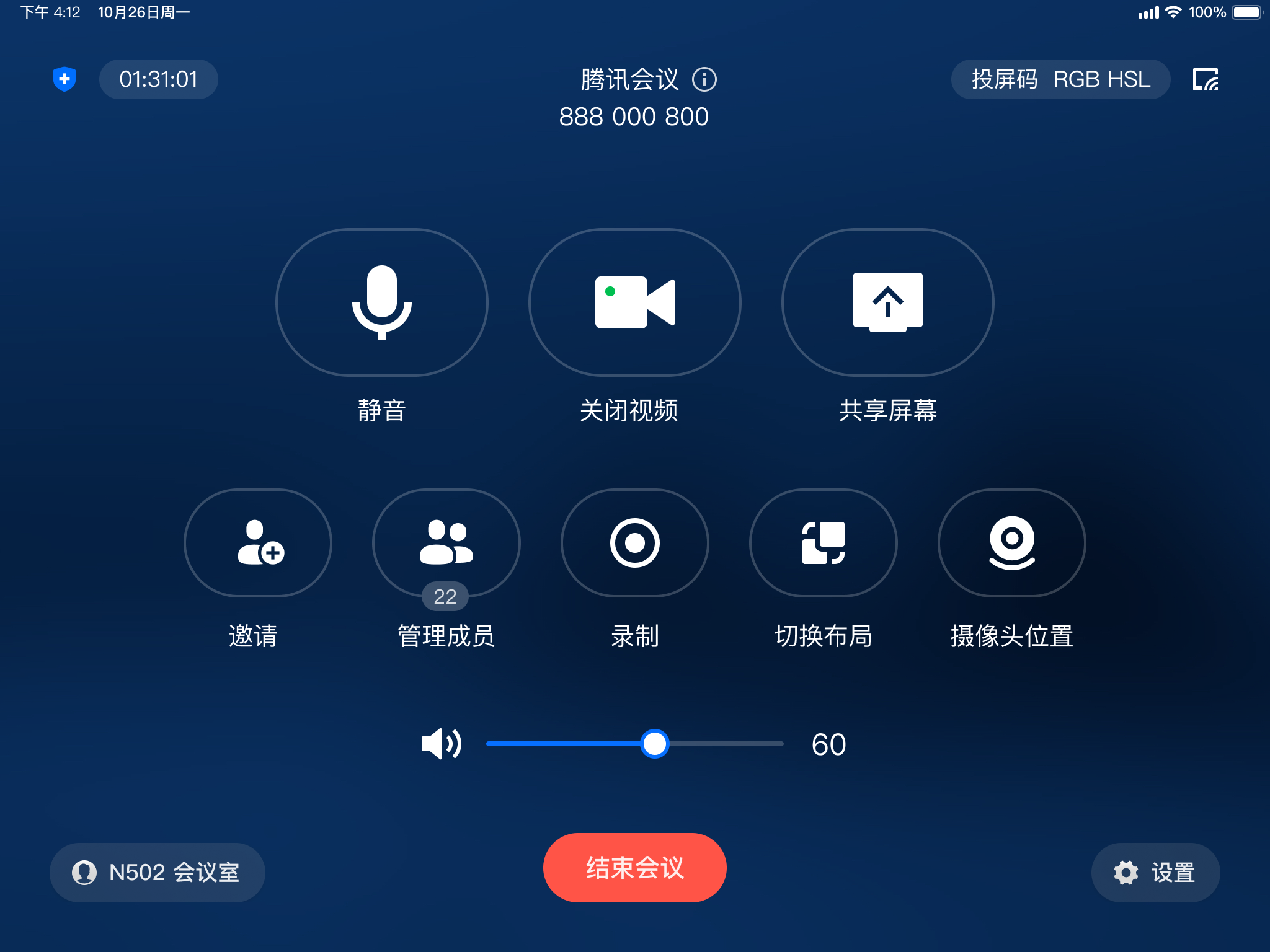
2. Open the Tencent Meeting App on your phone or computer, click on the sharing screen on the homepage, enter the sharing code for Rooms, select the window or whiteboard where you want to cast the screen, and confirm to start casting.
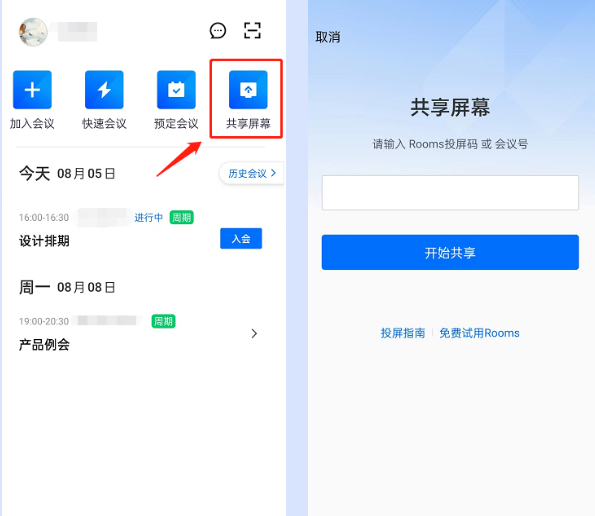
When casting the screen, please turn off the microphone and speakers on your phone or computer, and use the Rooms large screen microphone and speakers to ensure the audio quality of the meeting.
3. The screen has been successfully cast, and the person’s phone or computer has entered the current meeting (as an ordinary participant) and is currently casting the screen.
Ultrasonic screen projection instructions
- Use the Tencent Meeting App on the computer to share screens.
- Ensure that your Tencent Conferencing App has turned on “Enable Ultrasonic Screen Projection”, which can be viewed in Settings>General Settings.
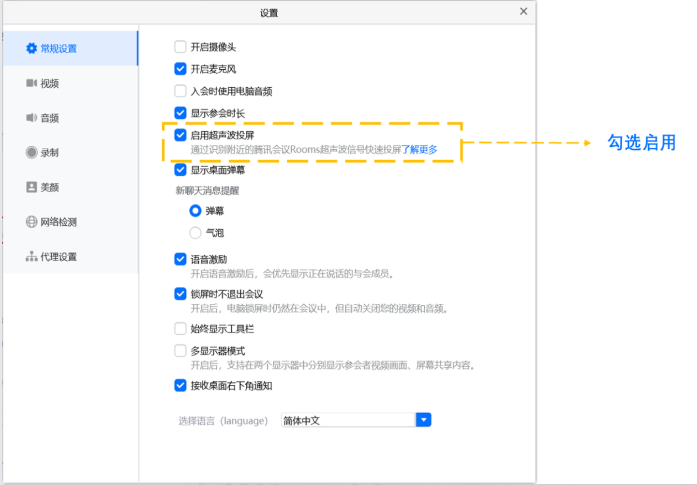
3. At the same time, make sure that the Tencent Conference Rooms device you want to connect to has enabled ultrasonic projection, which can be viewed by clicking Settings>Video Settings.
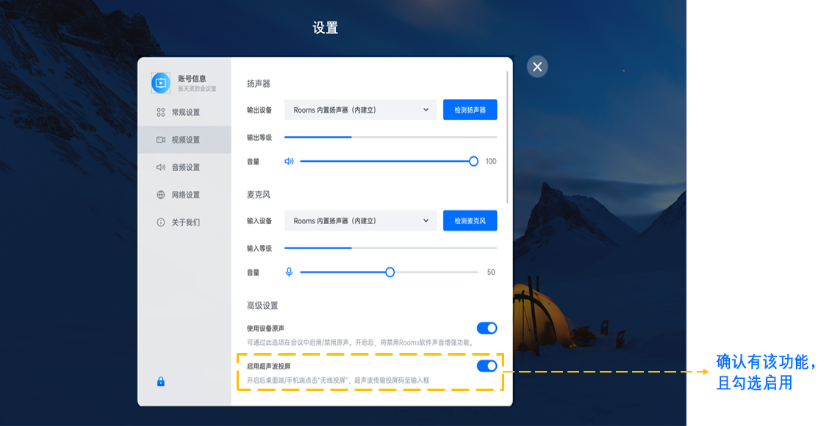
4.You can also enable ultrasound projection on the Controller by clicking Settings>Audio Settings to view it.
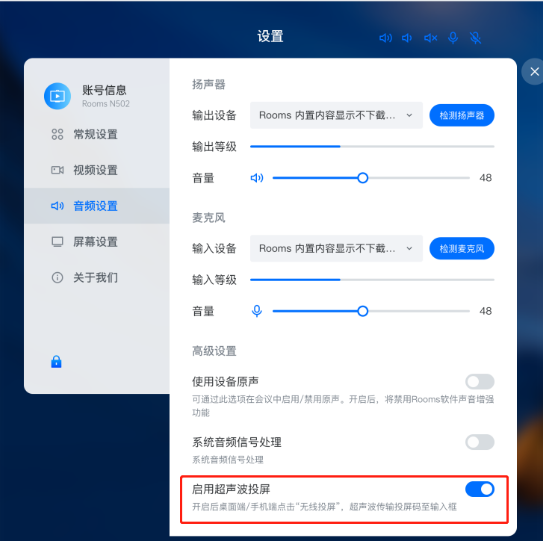
Usage steps: When you click on the sharing screen on the Tencent conference client and enter the sharing code input page, you can directly display nearby Room devices that can be used for screen projection. If it is not the current conference room device or does not use this function, you can directly enter the sharing code.
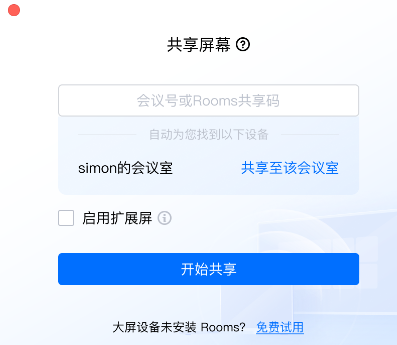
Controller compatible models: The Controller only supports the use of ultrasonic projection for models such as iPad mini5, iPad Mini6, iPad 8, and iPad 9.