Wireless screen projection – What is Wi Fi Display? How to use Android phones and televisions?
Wi Fi Display is a technology name, while Miracast is the corresponding authentication name, and Apple phones have never supported Miracast functionality.

Wi Fi Display connection method for Bijie wireless screen projector:
- Connect the two ends of the HDMI cable to the Bijie wireless screen projector and display screen respectively;
- Keep your phone and projector connected to the same local area network;
- Open the control panel or settings of your phone, find the multi screen interaction option, and then click. At this time, the phone will automatically search for wireless screen projectors within a range of 5-10 meters nearby.
- Most Android phones are equipped with the Miracast protocol, which is similar to wireless screen mirroring and multi screen interaction. Therefore, before using an Android phone, it is necessary to confirm whether the phone has this feature (you can consult the customer service of the phone brand).
- Like Huawei, Samsung, and Hammer phones, they all have improved “desktop mode” based on Miracast, which displays the same screen as the computer desktop after projection, making it more suitable for simple work scenarios.

Wi Fi Display connection method for TV:
How to use the screen projection function of a TV?
- Start the smart TV, use the TV’s remote control to operate, find “Miracast” or “Wireless Display” in the application bar, and press the confirm button to turn on the Wi Fi Display TV function;
- Next, enter the WLAN settings interface of your phone (some TVs may have a separate option called “Wireless Display” or “Multi screen Interaction” on the main interface), find WLAN Display, and click to enter;
- After opening the program, the TV will display that the service has been established or is waiting for connection. Generally, a smart TV will stay on this interface for 120 seconds, waiting for us to open the phone;
- Open the control panel of your phone, find the multi screen interaction option, and then click. At this time, the phone will automatically search for smart TVs within a range of 5-10 meters nearby.
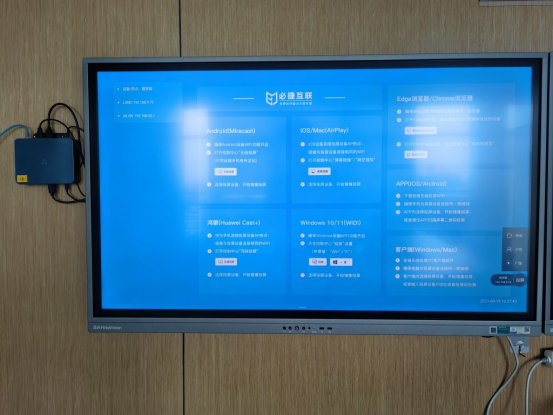
Wi Fi Display is usually associated with Miracast. In fact, Miracast is a proof of the Wi Fi Alliance naming devices that support Wi Fi Display functionality. Devices certified by Miracast will support and be compatible with Wi Fi Display functionality to the maximum extent possible.
The Miracast implementation of Android includes multiple modules in the system, including:
- Media Player Service and related modules, as Miracast itself involves RTP/RTSP and corresponding encoding and decoding technologies.
- Surface Flinger and related modules. The function of Surface Flinger is to mix screens and transfer UI data from each layer to the display device for display. SurfaceFlinger now supports multiple display devices. Moreover, remote devices that support Miracast are also independent display devices in the system.