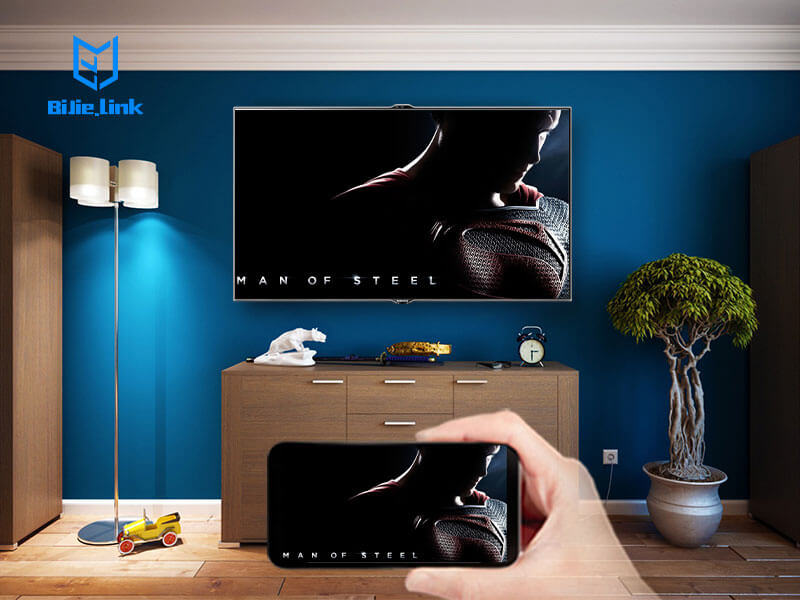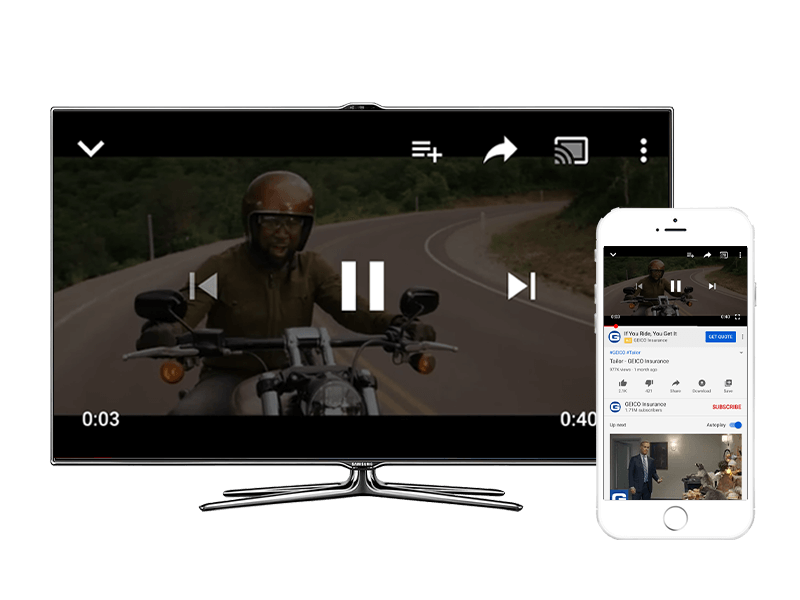Mirroring your PC’s display on your TV is actually pretty simple. There are several ways to get it done—both wired and wireless—and which you choose just depends on your situation.
1. Mirroring With an HDMI Cable (And Possibly an Adapter)
A standard HDMI cable is still the best way to get your PC’s screen onto a TV. This is true whether that computer is a living room PC using a TV as it’s only video output, or PC with its own monitor that’s mirroring the contents of the primary display to the TV.
2. BJCast
BJCast offers an easy way to get your computer’s display onto your TV without any cables.
BJCast is the Mirror Sender, can cooperation with BJCast TV app or BiJie Meeting Box. It allows you to use the local network connection (Wi-Fi/Ethernet) with your family and friends to experience the new fun of sharing the screen to BJCast TV APP or BiJie Meeting Box.
It needs to install software at the transmitter, and supports iOS, Windows, Android, Mac
3. AirPlay Mirroring
Apple’s homegrown solution—AirPlay Mirroring—requires that you have an Apple TV box hooked up to your TV. If you do, you can use Apple’s AirPlay to wirelessly mirror the contents of a Mac, iPhone, or iPad’s display to your TV.
4. Miracast Wireless Display
Miracast is supposed to be an open alternative to Apple’s AirPlay, allowing you to “cast” an Android or Windows device’s display wirelessly to a TV or set-top box. Support for casting is built into the latest versions of Android, Windows, and Windows Phone. Your TV may or may not include Miracast, although it’s appearing on more streaming boxes like the Roku.