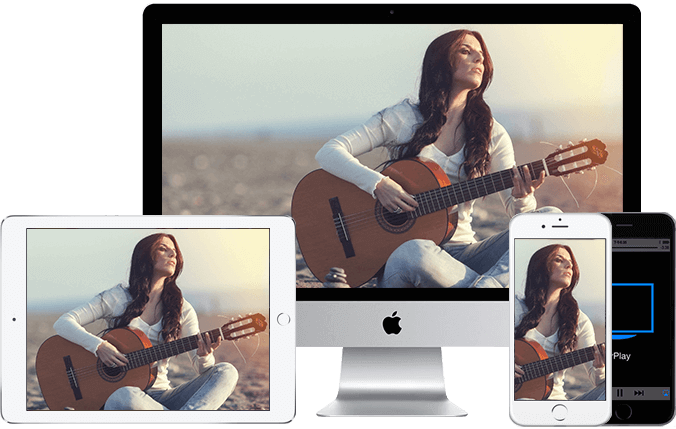Previously, we have introduced how to cast a screen on a Windows computer. Now let’s continue to introduce how to cast a screen on a Mac Apple computer to a TV and to a projector. Can we also use wireless projection mode?
No matter what type of TV brand, you can use the method described in this article to make the Mac computer successfully cast on the large screen.
It’s very convenient to play video files, office files and computer games in the computer after the screen is cast. Small screen is not conducive to sharing. After the screen is cast, a group of people will discuss around the big screen. This is the meaning of screen casting.
Mac computer screen conditions
1. The TV needs to support the Airplay (how to use Airplay) projection protocol first
If your TV itself does not support it, or the airplay projection is damaged, you can also download the projection software such as Bijie projection in the TV APP store.
2. Let the MAC connect to the TV or projector on the same WiFi.
As for the network requirements, the projected TV or projector and the computer are connected in the same WiFi (the same router network) to search.
3. Turn on the projection function of Mac computer.
Turn on the TV projection software, such as Bijie projection TV Version, and let the TV release the Airplay projection service.
Then, open the Mac computer, click the screen button (small TV logo) in the top menu bar of the Mac, and search the connection to start the screen casting to the TV.