Do you know how to project
computer screen to TV? Computer projection TV is generally used at work. For computer projection TV, I believe many people know to projection with the help of HDMI interface. As long as there is this interface on the computer, most smart TVs have HDMI interface. You can projection to the TV with an HDMI data cable. If there is no HDMI interface or data cable, how to projection? Today, I’d like to introduce two common methods of computer projection TV.
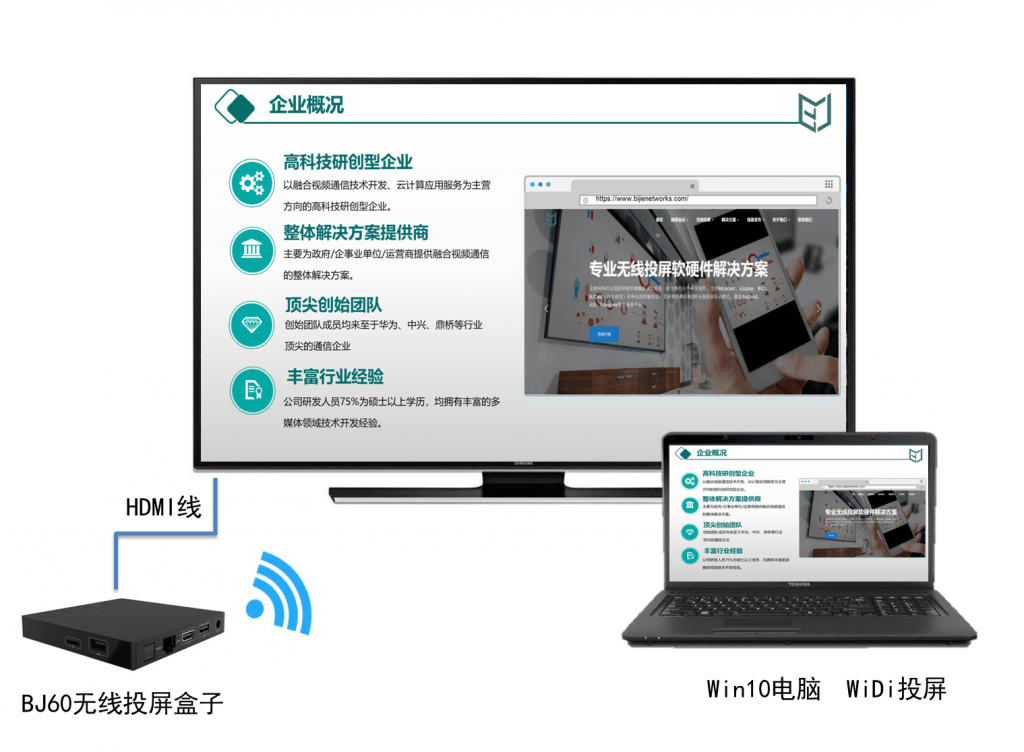
1. The simplest HDMI projection
1. Computers and TVs are connected by HDMI data cable.
computers and TVs need to be connected by an HDMI interface. If they are not very old computers, they will have an HDMI interface. Just connect the corresponding HDMI interface, computer and TV.
2. Set the signal source
different TV setting methods are slightly different. Generally, there is a signal source button on the remote control. Press it once to switch the signal source. After the computer and TV are connected with HDMI data cable, you can use the remote control to switch the signal source, select hdmi1 interface, and the HDMI interface inserted into the TV, and then you can project the computer screen onto the TV.
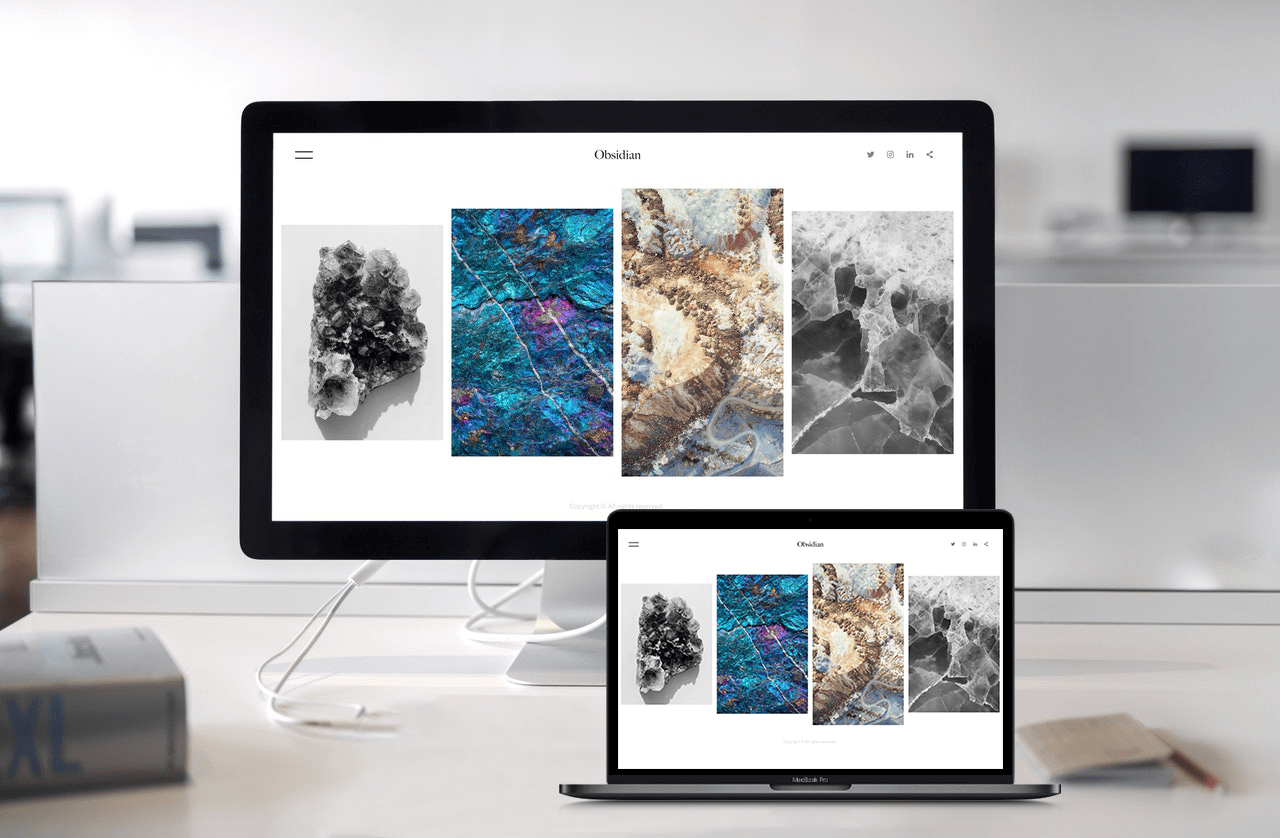
II. Win7 and win10 systems DLNA projection
if you do not use HDMI projection or third-party projection software, you can only use the system’s own projection protocol to
1. Win10 projection
win10 system has its own DLNA projection function. You only need to put the computer and TV in the same LAN. When you use it, Just select a video to play to the device. Another simple way is to use Windows media player, the player software of win10. When you right-click the mouse, select DLNA / widi to play, or you can throw the computer onto the TV.
2. Win7 screen projection
win7 system screen projection is slightly more complex. It is necessary to change the operating system and turn on the media streaming function in the computer. They are Windows Media Player network sharing service, SSDP discovery and “upnp device host” services in turn (they are turned on by default). These services should be turned on. The specific methods of
are as follows:
A. click the start button in the lower left corner, run and enter services MSC then starts the Windows Media Player service, and then starts SSDP discovery and upnp device host. The methods are the same. Enter the run command to open these services.
B. in computer – control panel – network and Internet, click Network and sharing center, open it, change the advanced sharing settings, and then select “streaming media” to start the streaming media service. Then set all States to the on state.