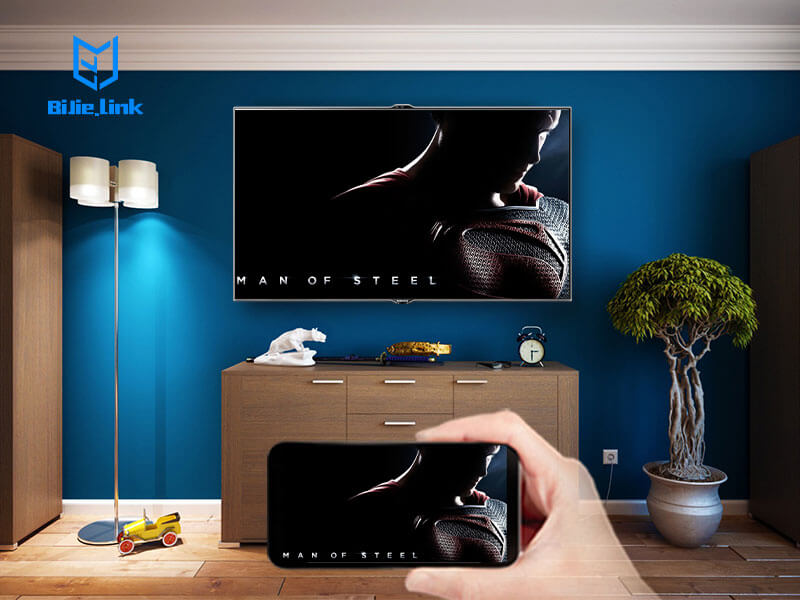Make the most of your Android by using a feature called screen mirroring. Screen mirroring an Android, or screen sharing, is when you cast your Android screen on your TV. It’s a great way to share photos, videos or games with a room of people.
Compatible Android Devices
Android devices that support screen mirroring have a technology called Miracast built into them. Miracast is a wireless display standard that first made an appearance in 2013. Since then, most newer Android devices with 4.2+ operating systems feature Miracast technology.
Rather than diving into a list of device serial numbers to determine if your Android has Miracast technology, look for a “screen sharing” option in your device display menu. A good way to determine if your Android device offers screen mirroring technology is to look for a “screen sharing” option in your device display menu. Other common terms include:
- Smart View
- Quick connect
- SmartShare
- AllShare Cast
- Wireless display
- HTC Connect
- Screen casting
- Cast
Screen Mirroring an Android – Steps
Some smart TVs feature Miracast technology, which makes screen mirroring an Android phone a breeze. By enabling screen mirroring on both your smart TV and Android phone, you can follow the on-screen instructions to establish a connection.
In order to mirror your Android device screen to a TV that does not have Miracast built-in, you will need a wireless display adapter. Wireless display adapters act as a receiver to your phone and allow you to broadcast your Android screen to the TV. Wireless display adapters also give you the freedom to move around the room with your phone while screen sharing.
There are many adapters available for purchase, all of which come with different features and device requirements. For instance, some may require Wi-Fi access or that you download an app to your phone. Others are simpler plug and play devices. Most adapters can be set up through the following steps:
- Plug your wireless display adapter into an available HDMI input of your TV and into a power source, such as a wall outlet or power strip.
- Turn on screen mirroring from the “Display” menu of your smartphone’s settings app.
- Select the wireless adapter from the displayed device list and follow the on-screen instructions to complete the set-up process.